Installing Absolute.
The Absolute installer is text-based.
You can install via the basic steps used by Slackware (which can be difficult for newer users but very flexible for experts) or you can choose the "autoinstall" option.
The main advantage for autoinstall is that it skips the need to run 2 sections of the configuration -- disk partitioning and lilo (boot loader). DO NOT use autoinstall if you are not using the entire hard drive for Absolute or if you like to partition the drive manually.
If you are ok with only Absolute on the drive, autoinstall will save you a LOT of time. I suggest you look over this page of the initial installation, as well as the Configuration page before you decide.
Use the arrow keys to move among selections, the tab keys between "buttons", and the [Enter] key to make selections.

Let's peek at some screenshots to look things over step-by-step:
First screen warns about removing any data already on the hard drive. Only one drive is shown here, but if multiple drives are connected they should all be shown to select from... pressing the spacebar will select the presently highlighted drive. Hit "enter" while "Do it" is selected will move you to the next screen.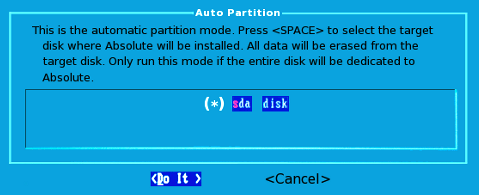
This one just makes sure you really want to partition the selected drive. Last chance to bail out before the drive is partitioned. ("NO" is the default, to avoid catastrophic errors.)
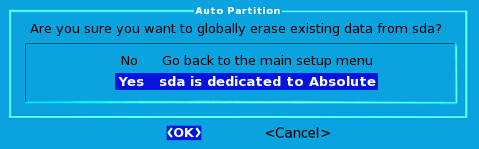 Setup wil flash an info box stating it is setting up the drive, then automatically go to the formatting screen below.
Setup wil flash an info box stating it is setting up the drive, then automatically go to the formatting screen below.
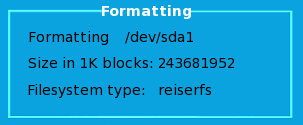 Setup will let you know when formatting is done and shows you what will be placed into the system fstab file. Again, just hit [Enter] to move on...
Setup will let you know when formatting is done and shows you what will be placed into the system fstab file. Again, just hit [Enter] to move on...
 Once the TARGET (hard dive to install to) is partitioned and formatted, setup will ask you where to get the install files from. This will usually be the CDROM drive, so let's show screens from that...
Once the TARGET (hard dive to install to) is partitioned and formatted, setup will ask you where to get the install files from. This will usually be the CDROM drive, so let's show screens from that...
Below is the choice of [SOURCE] locations:
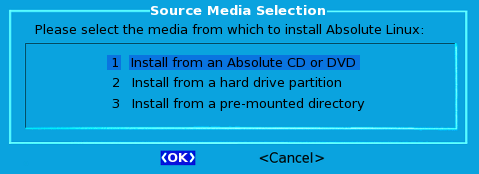 Almost always with a CDROM install, you can simply choose AUTO and the source disk will be found.
Almost always with a CDROM install, you can simply choose AUTO and the source disk will be found.
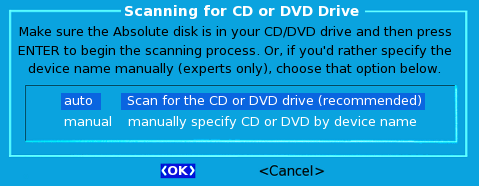 If scanning goes OK, setup will inform you where the CD was found, tell you it is going to start installing packages, then show the package information for each as the installation progresses. This is the longest part of the install and a good time to grab a cup of coffee (or two.)
If scanning goes OK, setup will inform you where the CD was found, tell you it is going to start installing packages, then show the package information for each as the installation progresses. This is the longest part of the install and a good time to grab a cup of coffee (or two.)
The Absolute installer is text-based.
You can install via the basic steps used by Slackware (which can be difficult for newer users but very flexible for experts) or you can choose the "autoinstall" option.
The main advantage for autoinstall is that it skips the need to run 2 sections of the configuration -- disk partitioning and lilo (boot loader). DO NOT use autoinstall if you are not using the entire hard drive for Absolute or if you like to partition the drive manually.
If you are ok with only Absolute on the drive, autoinstall will save you a LOT of time. I suggest you look over this page of the initial installation, as well as the Configuration page before you decide.
Use the arrow keys to move among selections, the tab keys between "buttons", and the [Enter] key to make selections.
How to Install Absolute Linux.
If you are NOT using a US keyboard, the first thing you should do is select "keymap" to choose the proper keyboard layout. Then the options get more fun.Getting Started.
When you first start the machine, and it boots from the CD-ROM, you will see the screen below.
Update:
Paul Sherman has announced the release of Absolute Linux 14.2, a new version of the project's Slackware-based distribution featuring the lightweight IceWM window manager as the default desktop user interface: "Absolute Linux 14.2 released, based on Slackware 14.2. It comes in a 32-bit and a 64-bit variants. Same basic functionality, but most everything updated under the hood. No longer fits on a single CD - the usual installation method is a USB stick. With this size-constraint removed, larger applications like LibreOffice and Calibre are now included in the base installation. Both installers have an 'Autoinstall' option, which partitions and formats your drive. The 64-bit edition will make GPT partitions if you are booting EFI. But just as with Slackware, you need to turn off Secure Boot in the BIOS if it is set. The applications and development libraries are more extensive than previous releases.Read also: Absolute Linux is a light-weight modification of Slackware Linux.Visit the distribution's home page to read the full release announcement and see also the for minute details. the (text-mode) installation DVD images from here: absolute64-14.2.iso (1,198MB, (967MB).
Autoinstall.
Should suffice for most users. This option prompts you to choose from the detected drives and will partition, install the packages and set up the boot loader for you. There are but a few decisions to make, such as choosing from list if more than one drive is detected; selecting the media to install from (usually a CD, but could be a drive partition) and will only later prompt for your timezone, set up network (if you want to during the install), ask what kind of mouse you use (usually just pick the default PS2) and ask for a root password for when you reboot at the end of installation.Let's peek at some screenshots to look things over step-by-step:
First screen warns about removing any data already on the hard drive. Only one drive is shown here, but if multiple drives are connected they should all be shown to select from... pressing the spacebar will select the presently highlighted drive. Hit "enter" while "Do it" is selected will move you to the next screen.
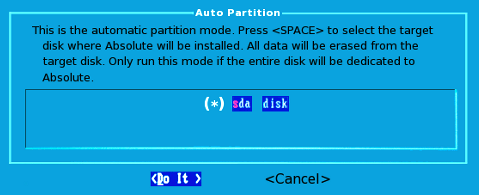
This one just makes sure you really want to partition the selected drive. Last chance to bail out before the drive is partitioned. ("NO" is the default, to avoid catastrophic errors.)
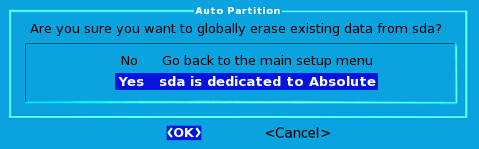
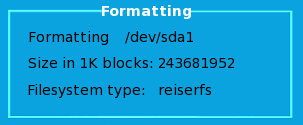

Below is the choice of [SOURCE] locations:
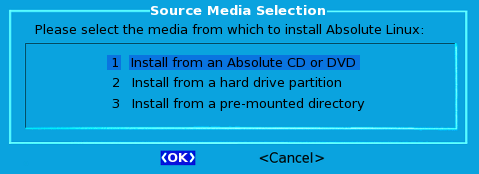
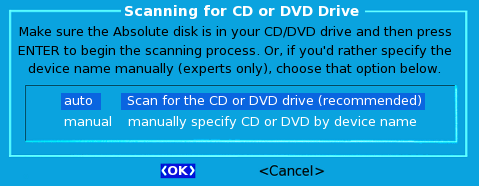
How to Install Absolute Linux Distro Lightweight for Older PCs and High Performance.Click to Tweet
There is no further user interaction until the install is nearly complete. The last few screens before the restart of your system is the configuration phase. (Of course, if you are not using autoinstall, there are quite a lot of screens in configuration.)If you liked this article, subscribe to the feed by clicking the image below to keep informed about new contents of the blog:








0 commenti:
Post a Comment