What to do if you see a “No Bootable Device” error message after installing Zorin OS to your computer.
After installing Zorin OS on your computer, you may see an error message that reads “No Bootable Device” when starting up. This is a known error on a small number of computer models, most commonly on some Acer laptops.
To resolve this issue so you can boot your computer normally, please follow these steps:
Switch off the computer. Make sure it’s completely powered off, and not in sleep or hibernate mode.
Switch on the computer. Immediately at start-up, repeatedly press the designated key to open the BIOS/UEFI settings. This key should be indicated on the screen at startup or in your computer’s manual. If you are unsure which key to press, it is usually either F2 Esc, Delete, F12, or another function key.
Guides and tutorials for Zorin OS: No Bootable Device Error.
At the BIOS/UEFI settings screen, navigate to the “Boot” tab using the ← → keys.
Make sure that the “Secure Boot” option is enabled. If it’s disabled, scroll down to it using the ↑ ↓ keys and press Enter to set it.
Navigate to the “Security” tab.
Use the ↑ ↓ keys to highlight the “Select a UEFI file as trusted for executing” option and press Enter.
Highlight the hard drive in the list to which you installed Zorin OS (usually “HDD0”) and press Enter.
Press Enter when you see “<EFI>”.
Highlight “<ubuntu>” and press Enter.
Highlight “shimx64.efi” and press Enter.
When you see the “Do you wish to add this file to allowable database”, type “Yes” into the “Boot Description” text field and press Enter.
Press the indicated key to Save the settings and exit the BIOS/UEFI settings screen (usually the F10 key).
You should now be able to boot your computer normally.
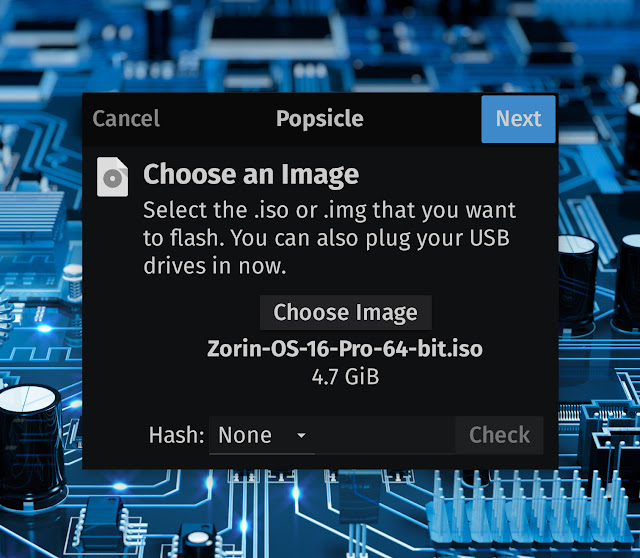






Zorin OS has always surprised users with a different set of features when each version is released as it comes with many new features.
ReplyDeleteExactly, for example Zorin OS ships with a completely new GTK theme that has been created exclusively for this distro and the theme is available in 6 different colors along with the hugely popular dark theme. Another highlight is that the operating system automatically detects the time of day and changes the desktop theme accordingly. Let's say, for example, that during sunset it switches to a dark theme, while in the morning it automatically switches to a bright theme.
Delete