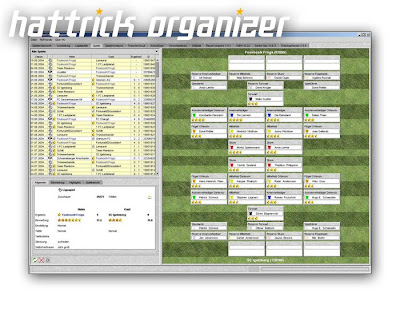 Hattrick Organizer is a popular, free, java-based helper application and is a CHPP-approved program.
Hattrick Organizer is a popular, free, java-based helper application and is a CHPP-approved program.It's OpenSource licensed LGPL and written in Java, therefore it's OS independent. Installers for Windows and MacOS are supplied, as well as a ZIP file for every other platform (Linux, BSD).
Installation
Before installing HO! you need to have Java Runtime Environment 1.4.1 or higher installed on your computer. You can download JRE at this address http://java.sun.com/j2se/.
Once JRE is installed on your computer, unzip the HO! zipped file into a directory of your choice. Warning: the directory must not contain neither special characters like "!" or "&" nor spaces.
Note: the first time you run HO! an additional folder called "db" will be created inside the installation directory.
edit Updating to a newer version
There are two ways to update your HO! to a newer version:
Manual Update
1. Unzip the HO! zipped file into the same directory of the previous version. This will overwrite the old files, mantaining the "db" folder with the database informations.
2. Unzip the HO! zipped file into another directory. Then, if you want all your data to be imported from the old version into the newer one, copy the "db" directory of the old into the new directory.
edit HO with a Database
HO can be adapted to work with a different database than the embedded HSQLDB.
Here's the steps needed to make it work
1) Download the Jdbc driver for your database, and place it either HO main dir or any other directory on your pc
2) Edit the user.xml file to have a user configuration like this, the provided example is for MySql
3) Edit in the file ho.bat or ho.sh the line that execute HO @start javaw -Xmx512m -jar hocoded.jar and change into this @start javaw -Xmx512m -cp ".;
Where
edit HO on usb devices
If you want to keep your HO! always with you, you can unzip the HO! zipped file into a usb device.
This will require that every computer where you use HO! must have the JRE installed.
You can avoid this by installing the JRE directly into the usb device (or just copy the jre folder from a pc where JRE is installed).
If (and only if) you choose this method, you should also modify the script that launches HO! (ho.bat for Win, ho.sh for Linux) so that it uses the correct JRE.
HO.bat: Make a copy of this file!!! Open the copied file with a text editor and search the word javaw. This is the java executable that will make HO! run. Change this adding the (relative or absolute) path to the javaw.exe file inside jre folder you put into the usb drive.
E.g.: Let's say the usb drive letter is e:, JRE is installed in e:\jre and HO is in e:\ho
the javaw.exe file you need to use will be in e:\jre\bin\javaw.exe, so there is 2 ways to modify your HO.bat
1. instead of javaw write e:\jre\bin\javaw (note that this will work only on computers where the usb drive is seen as drive e: )
2. instead of javaw write ..\jre\bin\javaw (this will work everywhere). The two dots in the path mean "one directory above".
HO.sh: Make a copy of this file!!! Open the copied file with a text editor and search the line HODIR=`pwd`. Change this referring to the absolute path where you installed HO.
E.g.: Let's say your linux-box mounts the usb drive in /mnt/pendrive, and HO is installed into directory ho inside the usb pendrive:
instead of HODIR=`pwd` write HODIR=/mnt/pendrive/ho
give executing permissions to the script, so give from the shell chmod a+x /mnt/pendrive/ho/HO.sh .
Using HO! on unc directories (Windows):
* \\path\of\unc\directory is the unc directory where HO! has been installed
* x: is a letter unit of your choice, different from the existing ones.
Then you can use the steps described above to modify the HO.bat file.
To undo the net use command, just open the dos prompt and write: net use /DELETE \\path\of\unc\directory The associated unit letter will disappear.
File
* Download
This item allow the user to download data about the team. For the current season it's possible to download (separately or all together) the XML file (containing team's data), the matchlist and the fixtures. Concerning the past seasons, you can download fixtures from a specific season or the whole matches list from a specified date.
* Import HRF
This item allow to import an existing HRF data file stored on your computer. You can use this function to import older HRF into a new version of HO! instead of copying the "db" directory of an old version into the new version's one.
* Refresh
This item is used to update HO! or part of it by download new or modified components. You can refresh:
Plugins (adding/updating/removing them)
HO! (update to a newer version)
EVP
Ratings
Language files
Flags
* Calculate subskills
This item will start a recalculation of your players' subskills (players' decimal values).
NOTE: it may take some time to recalculate if your database is quite big, but don't worry, it would take at maximum a couple of minutes!
* Options
This item allow the user to fine-tune his HO!, by setting a lot of parameters that will affect the usage of the program. For a detailed description of all the options and their meaning, go to Options
* Exit
Exits the program
Screenshots
| HO!-Friendly | Playersquad | Line Up |
| Transferscout | Arenasizer | Playeranalysis |
| Matches | Statistics | Misc. |
| Hattrick Organizer | |
| HO1 - Latest Version | |
| Important: You have to use the security code instead of the password! You can edit this code in your "Settings" of "My Hattrick". | |
| | |
| Java Runtime Enviroment (JRE) | |
| Get Java | |
| Important: HO! is based on JAVA. Please download & install Java Java Runtime Enviroment befor using HO!  Custom Search | |







0 commenti:
Post a Comment