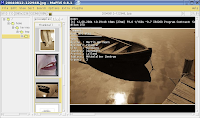 Martin's Picture Viewer (Mapivi) is a cross-platform, open source picture manager and organizer. It is a standalone tool and does not use a separate web server, online access or a database.
Martin's Picture Viewer (Mapivi) is a cross-platform, open source picture manager and organizer. It is a standalone tool and does not use a separate web server, online access or a database.This application copes admirably with EXIF data (like timestamp, camera model, focal length, exposure time, aperture, etc.), and can rename pictures according to their internal date/time, to display and modify JPEG comments and do lossless rotation.
The idea of using Mapivi as an picture organizer is to keep user, EXIF, and IPTC information where it belongs -- in the pictures -- as well in a searchable Mapivi database. The support for IPTC is particularly impressive.
Mapivi can also perform image processing. Mapivi serves as a graphical frontend for many proven command line tools, such as the Image Magick tools.
Features include:
* Supports any existing folder structure
* Stores just picture meta information (IPTC, EXIF, comments, ...) in its database
* Supports pictures on removable media (CD, DVD, USB-HD, ...)
* IPTC/IIM information (International Press Telecommunications Council Information Interchange Model) with keywords, categories, location, headline, caption/abstract, writer, ...:
o Display IPTC
o Add, edit, remove IPTC (also multiple pictures at once)
o Hierarchical IPTC keywords and categories
o Apply or save IPTC templates
o Rating of pictures using the IPTC urgency flag
* EXIF (EXchangeable Image File) information (date, time, aperture, exposure time, ISO speed, ...):
o Display EXIF
o Copy EXIF
o Save and restore EXIF
o Remove EXIF
o Alter EXIF date/time absolut or relative
o (Re)build, copy, rotate EXIF thumbnail
o Reset/clear EXIF orientation flag
* JPEG comments (single and multiple comments are supported):
o Display JPEG comments
o Add, edit, copy, join or remove comments
o Add comments to multiple pictures without overwriting the existing comments (e.g. to add a copyright notice to many pictures at once (batch processing). Without overwriting the existing comments.)
Main window.
This is the main window of Mapivi in two different layouts.
On top there is a menu and a status bar with some buttons.
Below you see three adjustable optional frames (from left to right): directory tree frame, thumbnail and meta info frame and picture frame. In the right picture you see just the thumbnail and meta info frame.
The layout of the main window may be changed easily by the press of a key: l, F6, F7, F8, F9 and F10.
With this database a search for pictures on a removabel media like a CDROM is possible, even if the media is not mounted.
It's possible to use different search types (String-, And-, Or-search).
As shown in the screenshot a And-search with the search pattern "train elias", rating better or equal 3, date between 01.01. and 31.12.2002 finds a picture with the comment "train elias" and another picture with the IPTC caption "old train called elias"
For example it's also possible to search for all pictures taken at 7 o'clock (search string: " 07:"), pictures taken in April 2003 (search string: "04.2003"), pictures taken with a certain camera model (search string: "IXUS"), or all pictures from Peter taken in June 2002 (search string: "Peter 06.2002") or all pictures taken with ISO800 (search string: "ISO800")
You may also search for all pictures from a certain person with a high rating ("Tim" and urgency <>
The search may also be restricted to a certain directory (local search).
The IPTC/IMM editor dialog of Mapivi can be switched between a simple (left) and professional view (middle). Editing of single or multiple pictures is supported.
The right picture shows the quick IPTC keywords dialog (also available for categories), with a double click a keyword is added to all selected pictures.
It is possible to add pictures from any folder or the search window to the light table, to sort them out, to rearrange the order and to save this collection as file list. These file list may also be called picture collections or albums. The file list format is compatible with XnView, so you may show them also as slideshows in XnView.
The import picture wizard window. This feature of Mapivi makes it easy to bring your pictures from a digital camera or memory card to your computer. It will mount the device, create a directory, copy the files, interpolate dead pixels, do the automatic rotation, save the original filename into the picture comment, rename, remove the pictures from the camera and unmount the device. All steps are optional and configurable. The settings will be saved, so the next time the hole procedure will be just one mouse click.
Comment edit dialog.
The JPEG comment editor dialog of Mapivi, add a keyword with a simple double click. Comments may be added to multiple pictures at once.With a middle mouse button click on a thumb the picture will open in a new window.
You can open an unlimited number of pictures. The picture meta info is shown in a balloon info, if the mouse stops over a picture.
Border/frame dialog
The border/frame and copyright dialog. It's possible to add up to 4 borders with different width and color and a text or graphic logo in one step.
The EXIF copy dialog. Mapivi will always ask the user if he really want's to copy the EXIF info, EXIF thumbnail and comment to another picture.
The HTML dialog. It's possible to generate static web pages with Mapivi, there are several options which may be set in this dialog window.
Options window.
There are a lot of options in Mapivi. Here you can see the thumbnail options. A preview is shown in the upper right corner.
It's also possible to use the embedded EXIF thumbnails of pictures from digital cameras.
The histogram window. The histogram of a picture is created with the ImageMagick tools and displayed in Mapivi.
The crop dialog. It's possible to crop JPEG pictures in a lossless way, that means the picture will not be recompressed. There are several often used aspect ratios to choose (e.g. 2:3, 1:1 and 4:3).
Screenshots.
If you liked this article, subscribe to the feed by clicking the image below to keep informed about new contents of the blog:
















0 commenti:
Post a Comment