How to use your USB flash drive normally after writing the Zorin OS .iso file to it.
Re-format USB flash drive
Writing the Zorin OS .iso file to a USB flash drive will convert it into a read-only storage medium. If you wish to reuse the USB flash drive to write other files to it, you will need to erase and re-format it.
You can do this in Zorin OS by following these steps:
- Plug the USB flash drive into your computer.
- Open the Zorin Menu → System Tools → Disks.
- Select the USB flash drive from the left sidebar.
- Click the ⋮ three-dot button in the top right corner of the window.
- Press “Format Disk…” in the menu.
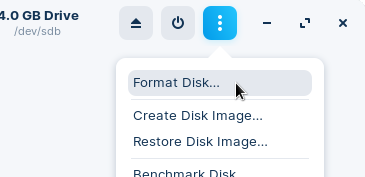
- Click on the “Format…” button in the dialog. To maintain compatibility with most computers, we recommend that you keep the default settings.
- Accept the prompt to format the USB flash drive.
- Press the + button under the “Volumes” graph.
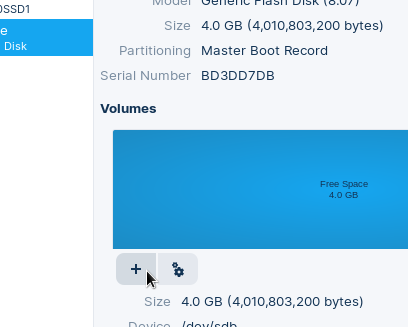
- Click the “Next” button in the dialog to use the USB flash drive’s full capacity.
- Finally, press “Create” to format the volume. We recommend the default settings for the best compatibility.
The USB flash drive will appear in the left sidebar of the Files app. You should now be able to use the drive normally and write files and data to it.
Recover USB flash drive
If you’re still unable to reuse your USB flash drive after using balenaEtcher, please recover the drive by following the instructions linked below.








0 commenti:
Post a Comment