Record, Play and Edit - the basics of Audacity
Audacity can Play![]() Record
Record![]() and edit audio. To play or record, click on the button on the toolbar:
and edit audio. To play or record, click on the button on the toolbar:
- Transport Toolbar Play
 and Record
and Record  buttons
buttons -
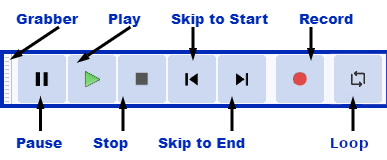
Click on the image to learn more
Loop
![]() Toggles Loop playon or off. If you press Play with looping enabled, it will loop-play the current looping region over and over until you press Stop.
Toggles Loop playon or off. If you press Play with looping enabled, it will loop-play the current looping region over and over until you press Stop.
New Track Record
Hold Shift and the record button changes from ![]() to
to ![]() Record New Track. Click, (or use shortcut Shift + R ) to start recording in a new track at either the current cursor position or at the beginning of the current selection.
Record New Track. Click, (or use shortcut Shift + R ) to start recording in a new track at either the current cursor position or at the beginning of the current selection.
By default Audacity will record at the end of the currently selected (or only) track
Select and Edit
Select audio by dragging, before using buttons like cut, copy and pasteto rearrange the audio. You can also apply an audio effectto the selected audio.
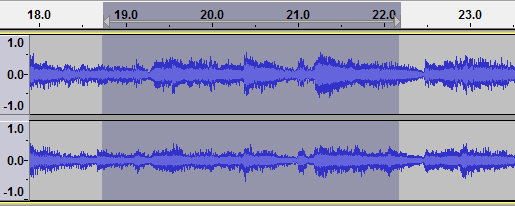
- Example of a stereo audio track with some audio selected - the selection is the dark gray section
For more details on Play, Record and Edit see the Getting Startedsection of the Manual.
Punch and Roll Record
This enables you to to correct errors easily during the course of a recording session.
- You can stop, back up over a mistake, and continue recording, resulting in one track that eliminates the errors and is properly timed, without the use of cutting, pasting, and clip-moving commands, or mixing of multiple tracks.
- You can do rough editing as you go, with minimal interruption of your performance and less work left until afterwards.}}
For more details see the Punch and Roll Record page.






0 commenti:
Post a Comment