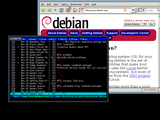 In computing, the name uwm can refer to two different X window managers: most commonly the very early Ultrix Window Manager, released in 1985, which was the standard window manager for the X Window System from X10R3 through to X11R3; and the later UDE Window Manager, released in 1998.
In computing, the name uwm can refer to two different X window managers: most commonly the very early Ultrix Window Manager, released in 1985, which was the standard window manager for the X Window System from X10R3 through to X11R3; and the later UDE Window Manager, released in 1998.Ultrix Window Manager.
The Ultrix Window Manager was first released in 1985 by the Digital Equipment Corporation. Shortly thereafter, it became included as part of the base X Window System distribution, beginning with X10R3. Initially, two other window managers (xwm and xnwm) were also included with X, but only uwm was ported to the X11 protocol. It was the standard window manager for X11R1 through X11R3, after which it was replaced by twm.
Unlike more recent window managers, uwm was not re-parenting, and did not place frames or title bars on windows. Instead, all window management functionality was accessed either by clicking on the root window to bring up a menu or by holding down the Meta key while clicking or dragging within windows. It was possible to configure the key and mouse button bindings and the contents of the menus by using a configuration file, a feature inherited by many later window managers.
twm replaced uwm as the standard X window manager with X11R4 in 1989. uwm has not been updated since.
Descendants of uwm include awm (the Ardent Window Manager) and Tekwm (the Tektronix Window Manager).
UDE Window Manager.
Another uwm, first released in 1998, is the window manager of UDE.
get used to it
UWM was designed to be easy to use once you're used to it. And although there are many people out there thinking different, getting used to UWM is not more difficult than getting used to any other window management system:
How ''intuitive'' is it to press a button with an X painted on to close a window or to double-click somewhere to start a program? - Well it's exactly as ''intuitive'' as pressing the right mouse button to start programs and pressing the middle button for dragging windows around. Only that people aren't used to this.
In this section we'll take you on a short tutorial tour through the world of UWM to give you an impression of how to use it. It was written for all those who are curious about UWM but lost in the differences of the user interface.
First steps.
When UWM starts it presents a blank screen to you. There are no buttons, icons, desktop items etc. to be seen and there will never be during your whole UWM session (since they would be covered by windows most of the time anyway).
Press the right mouse button and hold it down. A menu titled Application menu appears. Select an application (the preconfigured items might not be available on all systems, but an xterm should be, so move the pointer over the submenu xterm and select the item login shell by releasing the mouse button above the item).
The application's window will appear on the screen.
Move the pointer somewhere over the window's border and hold down the left mouse button. The famous ude honeycomb will appear. Move the mouse pointer over the hex-icon on the upper left and release the mouse button. Oops... The window just disappeared together with the hex menu. It has been minimized. Some people also call this state of a window iconified. There are no icons for such windows in UWM however. You might be wondering how to get this damn window back then if it cannot be accessed through an icon. Well, the answer is simple: through a menu!
Press the middle mouse button and hold it down. (Yes, you'll need a three-button-mouse if you want to use UWM properly. However to get a first touch perhaps your X-server's emulate3buttons will do it). A menu called Windows menu appears and either shows a list of workspaces which will pop out submenus if the pointer moves over them or (in case there is only one workspace) represents the only workspace's submenu itself. The submenus are a list of the windows on the corresponding workspace. Search the only submenu with an entry (which is your program's window of course) and select this entry. The window will deiconify and reappear on the screen.
Now move the pointer somewhere over the window's border again and hold down the middle mouse button. Move the mouse and see what happens: The window is being dragged around. Release the window by releasing the mouse button.
Try out resizing the window using the right mouse button on the window's border.
To finally close the window select the central upper button in the window's hex-menu.
Start another xterm and a second one so that you finally have two windows on the screen now. Move them around to be overlaping. Now press and release the middle mouse button somewhere on the upper window's border without moving the pointer. The window will be lowered under the other one. Reraise the window by pressing the left mouse button and releasing it again somewhere on the border without moving the mouse. (The hex menu will appear as long as the button is pressed - ignore it.)
Now try around with uwm's keyboard focus handling: Move the mouse over one of the windows. Its border will change its color. The window now has keyboard focus, try it out by typing something. Also type something into the other window.
Close both windows, the first one by typing exit into it, the other one by using the honeycomb's close button.
Some things you might want to try out (playing the piano).
Once you're used to uwm's basic ''feel'' as it is described above you might start wondering if this is all or if this piano-like mouse-usage is good for anything except of confusing new users and getting rid of the title-bar. The answer is: It is, and this is one of the things I personally like best about uwm's user interface: The chords.
Raising/Lowering while moving (Tango).
Open several windows on the screen. Drag a window around using the middle mouse button. You might recognize that this window does not change its stacking position while being dragged. While this effect in most cases is quite useful there might be situations in which you want to raise or lower a window while dragging it and so not only position it two- but threedimensionally. Press the left mouse button while dragging the window (and release it again, keep the middle button pressed while doing this) - Whooops: It's risen to the top. Now press the right button and watch your window disappear behind the other ones...
Multimenu selection (Cha Cha).
Imagine you have several programs put into a subsubsubsubsubmenu of uwm's Application Menu and want to call two of them at a time. I suppose you don't want to call the Menu, work yourself through the submenus to the application, release the button, let the menu disappear and redo all this from the beginning to call the second program. So to make this a little easier simply keep the right button pressed which will keep the menu alive while selecting the programs to be loaded by clicking on the corresponding items with any other mouse button (Amiga users might remember this feature).
Using this method you can also e.g. open several xterms without having to leave and recall the menu in between. Simply click on the xterm item three times in case you want three xterms. Please note that in this context releasing the right mouse button will only load the selected program in case the corresponding item has not been selected by clicking on it directly before releasing the right button.
Screenshots.







0 commenti:
Post a Comment