Previous versions of ExTiX were based on KNOPPIX/Debian. Version 7.0 of ExTiX was based on the Swiss Linux System Paldo. Version 8 of ExTiX was based on Debian Sid.
ExTiX 9 x64 is a remaster of Ubuntu 11.10 released on 13 October 2011. The original system includes the Desktop Environment Unity with Gnome 3.2. After removing Unity I have installed Gnome Shell and Razor-qt so that everyone on the spot (during live operation) can compare the different Desktop Environments.
I have also replaced the original kernel 3.0.0-14-generic with "my" kernel 3.1.6-extix. Kernel 3.1.6 is the latest available stable kernel, which can be downloaded from kernel.org. The system language is English.
Updates (via Distrowatch):
Recent versions:
• 2011-12-31: Distribution Release: ExTiX 9
• 2009-07-14: Distribution Release: ExTiX 7.0
Why has the kernel been replaced?.
Latest Ubuntu (11:10) uses kernel 3.0.0-14-generic. There has been added a lot of different kinds of hardware support etc. in the latest stable kernel 3.1.6. So if you have acquired new hardware, which is not supported in Ubuntu 11.10 and/or Linux systems based on Ubuntu 11.10 it might be worth testing ExTiX 9. There is, among other things, support for brand new USB devices, like printers and cameras, etc. Odd support: Wii (which is not supported in Ubuntu's latest kernel 3.0.0-14-generic). If you just want to switch to "my" newer kernel (in your already installed Ubuntu system) you shall do it like this.
A. Get the kernel
B. Get the kernel-headers
Run these commands as root:
1) dpkg -i linux-image-3.1.6-extix_3.1.6-extix-10.00.Custom_amd64.deb
2) dpkg -i linux-headers-3.1.6-extix_3.1.6-extix-10.00.Custom_amd64.deb
3) cd /lib/modules
4) update-initramfs -ck 3.1.6-extix
5) update-grub
Program content etc
Among many other programs LibreOffice, Thunderbird, Firefox, Brasero, VLC, Gimp and win32 codecs. In addition, Java and all necessary additions in order to install programs from source. All programs have been updated to the latest available stable version as of 28 December 2011.
Compatibility.
Differences: Ubuntu 11.10 and ExTiX 9 is different only in principle to the terms of program content. A general truth: If an original system can run on a particular computer a "Exton remaster" of the same original system can run on the same computer.
I never change a Linux system for the worse in terms of auto configuration and hardware detection, etc. It happens that I replace the original kernel (which I have done in ExTiX 9), but always to a "better" one with even more native support for various hardware etc.
One problem: If you choose to install ExTiX 9 to hard disk or USB disk (not using UNetbootin), you should first disconnect your USB webcam. Towards the end of the installation you are asked to take a "login picture" with the webcam.
Then Ubiquity hangs. Nevertheless the actual installation is complete, except for the Grub2 installation, so unless you intend to install Grub2 in MBR (/dev/sda) there is no problem. Just do your changes in Grub2 or Grub Legacy and then restart the computer. Without a webcam plugged in, however, the installation program (Ubiquity) works perfectly. I guess the “webcam problem” is the same in the original system.
Installation to hard disk.
The installation program is in Swedish (if you choose so). Note that you in advance (just in case) should create a partition of at least 8 GB for ExTiX 9 and a SWAP space double the size of your computer's RAM. Ie if you have RAM of 1024 MB or less. If you have RAM of 2 GB or more it's enough with a SWAP space of 2 GB. The installation program in ExTiX 9/Ubuntu is otherwise "intuitive". Choose manual partitioning and select the partition you created in advance for installation. Re. the "webcam problem" - see the previous paragraph.
USB installation.
You should use UNetbootin in Linux See a picture how it looks before the installation starts in Windows 7. There's other ways to do it, but using UNetbootin is the best/safest way.
Instructions.
Read more about ExTiX 9 (if you understand Swedish)...
Download.
The ISO file (extix-9-x64-gnome3-1260mb-111228.iso) can be downloaded from the Swedish Linux Society's server.
ExTiX 9 x64 can also be downloaded from Sourceforge.net - Fast, secure and free downloads from the largest Open Source applications and software directory.
md5sum for ExTiX 9 ISO which is of 1260 MB.
How do I run ExTiX?
In order to start the CD/DVD, first adjust the boot list in the BIOS Setup of your computer to boot from CD/DVD (before the hard drive). Put the DVD in and restart the computer. You run ExTiX as root (superadmin) or as the ordinary user live. Root's and live's password is root respectivly live. ExTiX 9 can also be installed to hard disk. Please use start alternative Install ExTiX to harddisk and Ubiquity will start. The program is very easy to use. Be sure to have one install partition of about 8 GB ready in advance though. You can also first test to run ExTiX 9 live and then start Ubiquity. Click on the Install icon on the desktop.
Internet connection
Normally, just start NetworkManager and do your settings. It pops up a box that alerts you that there is a Wireless network to join. Just insert your WAP/WEP password and connect! You can check which Wireless interface is correct by running the command iwconfig.
Maybe your Ethernet interface is eth1 or eth2 (instead of eth0). Check with the command ifconfig. Then change in Network Managers's Preferences and press Refresh!
How do I install and remove programs?
ExTiX/Ubuntu/Debian uses Apt/Synaptic. The most important commands are apt-get update and apt-get install program-name. You can read about package management with Apt HERE. Apt/Synaptic works extremely well. You can also install programs in ExTiX 9 from source using the commands 1) ./configure --prefix=/usr 2) make 3) make install.
Screenshots.
ExTiX 9 Gnome 3.2:
ExtiX 9 with Razor-qt running:


ExTiX 9 x64 is a remaster of Ubuntu 11.10 released on 13 October 2011. The original system includes the Desktop Environment Unity with Gnome 3.2. After removing Unity I have installed Gnome Shell and Razor-qt so that everyone on the spot (during live operation) can compare the different Desktop Environments.
I have also replaced the original kernel 3.0.0-14-generic with "my" kernel 3.1.6-extix. Kernel 3.1.6 is the latest available stable kernel, which can be downloaded from kernel.org. The system language is English.
Updates (via Distrowatch):
Arne Exton has announced the release of ExTiX 9, an Ubuntu-based desktop distribution for 64-bit computers with GNOME Shell and Razor-qt as the available desktop environments and the latest stable Linux kernel: "ExTiX 9 x64 is a remastered build of Ubuntu 11.10. The original system includes the Unity desktop with GNOME 3.2. In ExTiX 9, I have installed GNOME Shell and Razor-qt so that everyone can compare the two desktop environments. I have replaced the original kernel 3.0.0-14-generic with 'my' kernel 3.1.6-extix. Why? Support for many different kinds of hardware has been added in the latest stable kernel. So if you have acquired new hardware which is not supported in Ubuntu 11.10 and/or Linux systems based on Ubuntu 11.10 it might be worth testing ExTiX 9. There is, among other things, support for brand-new USB devices, like printers and cameras."
Visit the project's home page to read the release announcement.
Download: extix-9-x64-gnome3-1260mb-111228.iso (1,292MB, MD5).
Recent versions:
• 2011-12-31: Distribution Release: ExTiX 9
• 2009-07-14: Distribution Release: ExTiX 7.0
Why has the kernel been replaced?.
Latest Ubuntu (11:10) uses kernel 3.0.0-14-generic. There has been added a lot of different kinds of hardware support etc. in the latest stable kernel 3.1.6. So if you have acquired new hardware, which is not supported in Ubuntu 11.10 and/or Linux systems based on Ubuntu 11.10 it might be worth testing ExTiX 9. There is, among other things, support for brand new USB devices, like printers and cameras, etc. Odd support: Wii (which is not supported in Ubuntu's latest kernel 3.0.0-14-generic). If you just want to switch to "my" newer kernel (in your already installed Ubuntu system) you shall do it like this.
A. Get the kernel
B. Get the kernel-headers
Run these commands as root:
1) dpkg -i linux-image-3.1.6-extix_3.1.6-extix-10.00.Custom_amd64.deb
2) dpkg -i linux-headers-3.1.6-extix_3.1.6-extix-10.00.Custom_amd64.deb
3) cd /lib/modules
4) update-initramfs -ck 3.1.6-extix
5) update-grub
Program content etc
Among many other programs LibreOffice, Thunderbird, Firefox, Brasero, VLC, Gimp and win32 codecs. In addition, Java and all necessary additions in order to install programs from source. All programs have been updated to the latest available stable version as of 28 December 2011.
Compatibility.
Differences: Ubuntu 11.10 and ExTiX 9 is different only in principle to the terms of program content. A general truth: If an original system can run on a particular computer a "Exton remaster" of the same original system can run on the same computer.
I never change a Linux system for the worse in terms of auto configuration and hardware detection, etc. It happens that I replace the original kernel (which I have done in ExTiX 9), but always to a "better" one with even more native support for various hardware etc.
One problem: If you choose to install ExTiX 9 to hard disk or USB disk (not using UNetbootin), you should first disconnect your USB webcam. Towards the end of the installation you are asked to take a "login picture" with the webcam.
Then Ubiquity hangs. Nevertheless the actual installation is complete, except for the Grub2 installation, so unless you intend to install Grub2 in MBR (/dev/sda) there is no problem. Just do your changes in Grub2 or Grub Legacy and then restart the computer. Without a webcam plugged in, however, the installation program (Ubiquity) works perfectly. I guess the “webcam problem” is the same in the original system.
Installation to hard disk.
The installation program is in Swedish (if you choose so). Note that you in advance (just in case) should create a partition of at least 8 GB for ExTiX 9 and a SWAP space double the size of your computer's RAM. Ie if you have RAM of 1024 MB or less. If you have RAM of 2 GB or more it's enough with a SWAP space of 2 GB. The installation program in ExTiX 9/Ubuntu is otherwise "intuitive". Choose manual partitioning and select the partition you created in advance for installation. Re. the "webcam problem" - see the previous paragraph.
USB installation.
You should use UNetbootin in Linux See a picture how it looks before the installation starts in Windows 7. There's other ways to do it, but using UNetbootin is the best/safest way.
Instructions.
Read more about ExTiX 9 (if you understand Swedish)...
Download.
The ISO file (extix-9-x64-gnome3-1260mb-111228.iso) can be downloaded from the Swedish Linux Society's server.
ExTiX 9 x64 can also be downloaded from Sourceforge.net - Fast, secure and free downloads from the largest Open Source applications and software directory.
md5sum for ExTiX 9 ISO which is of 1260 MB.
How do I run ExTiX?
In order to start the CD/DVD, first adjust the boot list in the BIOS Setup of your computer to boot from CD/DVD (before the hard drive). Put the DVD in and restart the computer. You run ExTiX as root (superadmin) or as the ordinary user live. Root's and live's password is root respectivly live. ExTiX 9 can also be installed to hard disk. Please use start alternative Install ExTiX to harddisk and Ubiquity will start. The program is very easy to use. Be sure to have one install partition of about 8 GB ready in advance though. You can also first test to run ExTiX 9 live and then start Ubiquity. Click on the Install icon on the desktop.
Internet connection
Normally, just start NetworkManager and do your settings. It pops up a box that alerts you that there is a Wireless network to join. Just insert your WAP/WEP password and connect! You can check which Wireless interface is correct by running the command iwconfig.
Maybe your Ethernet interface is eth1 or eth2 (instead of eth0). Check with the command ifconfig. Then change in Network Managers's Preferences and press Refresh!
How do I install and remove programs?
ExTiX/Ubuntu/Debian uses Apt/Synaptic. The most important commands are apt-get update and apt-get install program-name. You can read about package management with Apt HERE. Apt/Synaptic works extremely well. You can also install programs in ExTiX 9 from source using the commands 1) ./configure --prefix=/usr 2) make 3) make install.
Screenshots.
ExTiX 9 Gnome 3.2 with Nvidia graphic card:
ExtiX 9 Gnome Shell:
ExtiX 9 with Razor-qt running:
ExtiX 9 with LXDE :

Custom Search
If you liked this article, subscribe to the feed by clicking the image below to keep informed about new contents of the blog:


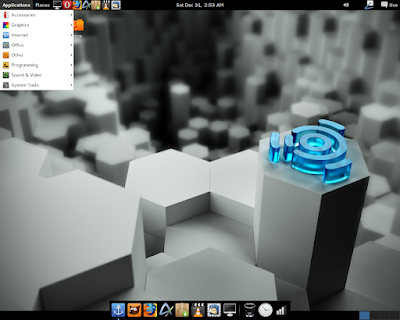











0 commenti:
Post a Comment