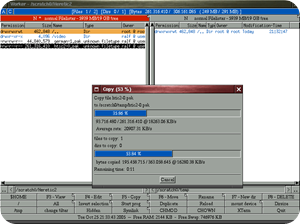 Besides the information shown in the list view bar there are functions connected to it. Double clicking on it opens the list of all directories in the cache (read below for more information about it). You can also select any of the parent directories of the current directory. Because the directory cache contains the last used directory, you can easily jump to a directory you used some time ago.
Besides the information shown in the list view bar there are functions connected to it. Double clicking on it opens the list of all directories in the cache (read below for more information about it). You can also select any of the parent directories of the current directory. Because the directory cache contains the last used directory, you can easily jump to a directory you used some time ago.
Hint: You can use the hotkey Alt+Return to open this window too. Right-clicking on the list view bar opens the configuration window for this side. You can switch the mode of the side to the ”information mode” to show detailed information about the active entry of the other side or to the ”show image mode” to display the active entry of the other side as an image.
Clicking on the button of the corresponding “lister mode” will open its configuration.
Hint: You can activate the ”information mode” by pressing Ctrl+i and the ”show image mode” by pressing Ctrl+b. Pressing the hotkey again switches back to the previous mode.
Directory cache.
Worker stores information about the directories in an internal cache. This information includes the selection state of all entries, the file types of the already recognized entries and the directory sizes calculated before.
Whenever the user enters a directory Worker uses the information in the cache to update these values.
The content of a directory is always read when entering it so it will always be up to date. Only the old values of existing files will be restored of course.
The number of cached directories defaults to 50 but this can be changed in the configuration (dircache).
As mentioned before you can double click the list view bar or press Alt+Return to open the list of directories in the cache.
You can also cycle through the cache entries by clicking on the buttons on the left (”<” button) and the right (”>” button) side of the path text area (below the list view).
List view headers.
The header of the list view shows the name of each column displayed. The width of each column is dynamically changed to the width of the largest element.It is also possible to limit the width by dragging the right end of the column to a specific width. Double clicking on the end of a header will reset the column width to dynamic adjustment.
You can also click on a header to change the sort mode.
File selection using patterns.
Files can also be selected depending on a pattern. You can right-click on the “Invert selection” button or press ”/” on the numblock to open a window. There you can enter the matching pattern, for example “*.png”. When pressing return, all files with a matching file name will be selected (in addition to already selected entries).The list view above the text area contains previously used patterns which can be selected by pressing “cursor up”.
File types
carajo
File type definition.
Worker uses a file type hierarchy to describe the file types. This means that it is possible to group similar file types together. For example different image formats can be grouped into one “Image” type so the program to display the images only needs to be defined once.The file type itself can be describe in three different ways. The easiest way is to enter a pattern for the file name (for example “*.png”).
A better way to describe a file type is to use part of the file content. Even files without an extension or a different one can be correctly recognized. However, this needs knowledge about some common bytes of the file type. You can enter these bytes directly or use a list of files and let Worker try to find common bytes.
The advanced method allows the use of definitions of an expression. You can use boolean operations to combine several sub-expressions which includes tests for file content, tests for file name patterns or even tests for the output of external programs.
File type recognition.
The file type recognition takes the file type hierarchy into account. Worker starts checking the type of a file at the root of the hierarchy. If the file matches any defined tests of a file type description, Worker checks the child types so the best match in the file type hierarchy is used.
Example: A root file type “executable script” could check if the file starts with ”#! /” while any child type checks for additional information like ”/bin/sh” for a shell script. This way files without ”#!” at the beginning will not be checked for any child type.


Custom Search
If you liked this article, subscribe to the feed by clicking the image below to keep informed about new contents of the blog:
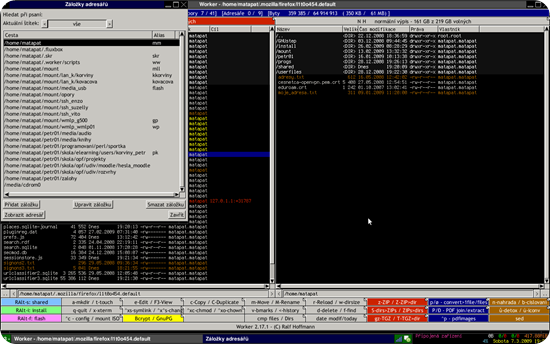








0 commenti:
Post a Comment