 The Emerald Theme Manager allows you to install, edit and switch between Emerald themes. In order for it to work, select Emerald as your window decorator. You will also need to enable the Window Decorations plugin (via CCSM).
The Emerald Theme Manager allows you to install, edit and switch between Emerald themes. In order for it to work, select Emerald as your window decorator. You will also need to enable the Window Decorations plugin (via CCSM).
The Emerald Window Decorator is a custom window decorator shipped with Compiz Fusion that allows for theming and full composite window decorations with the use of engines. Emerald allows for all sorts of different configurations and layouts of buttons, look, title bars and frames. Emerald Window Decorator is completely independent of any desktop, and you specify your own themes to use for it. The Decoration plugin must be enabled in order for Emerald Window Decorator to function.
Using Emerald.
When launched, Emerald will replace your current window decorator with itself. The default theme is 'Beryl_Default (Beryl Red)', however this will probably change soon. To launch Emerald, use
emerald --replace
To choose a different theme, you will need to use the Emerald Theme Manger, see Emerald Theme Manager
Global Configuration
In Emerald Theme Manager, under Emerald Settings, you can change settings which will apply to emerald itself, and will not vary as you use different themes and engines.
Toggling Show Tooltips for buttons shows a tooltip when you hovering over a button on the titlebar, describing what the button does, e.g. Close Window
Toggling Use Decoration Cropping will stretch the titlebar as it is being resized, then redraw as you have finished resizing.
Toggling Use Button Fade will make the highlight on the buttons fade in and out as you hover on and off them.
Toggling Use Button Fade Pulse will make the highlight on the buttons constantly fade in and out as you are hovering over them, giving a 'pulse' effect
Button Fade Total Duration controls how long it will take in milliseconds for the buttons to fade in and out
Button Fade Step Duration controls how much time there is between each redraw of the fade there is. A high value will produce a smooth fade and a low value will produce a jerky fade
Button Pulse Wait Duration controls how much time in milliseconds before the button starts 'pulsing' when you hover over it
Titlebar Double-Click Action defines what action takes place when you double-click the titlebar out of the follow
- Maximise and Restore a window
- Shade and Unshade a window
- Minimize a window
Button Hover Cursordefines which cursor is used when you hover over a button, a pointing-finger, or the arrow cursor
Compiz Decoration Blur Type allows you to choose from the following what part of the decoration is blurred when the Blur plugin is enabled.
- Only the titlebar
- The titlebar and the frame
Engine-independent theme settings
Theme Specs
File Structure
Emerald themes are packaged in the gunzipped tar format and have the extension .emerald appended. Their file structure follows the following format
- buttons.close.png
- buttons.max.png
- buttons.min.png
- buttons.restore.png
- buttons.help.png
- buttons.stick.png
- buttons.unstick.png
- buttons.glow1.png (For Active Windows)
- buttons.glow2.png (For Inactive Windows)
- buttons.shade.png
- buttons.unshade.png
- buttons.above.png
- buttons.unabove.png
- theme.ini
- theme.screenshot.png
This, of course, excepts the the pixmap engine which needs a few other files too.
Buttons
Buttons files contain pixmaps which in turn contain the buttons. They are specially structured.
The first 3 buttons make up the button that will be the button for the active window. The 3 buttons are essentially the 3 'stages' of the fade animation, so you can make your buttons animate slightly when they are hovered over. The animation will repeat itself if Use Button Fade Pulse is enabled. The last 3 buttons are used for inactive windows.
Theme.INI Structure
The theme.ini file contains a certain structure. It reads like this:
[theme] : This contains information about your theme such as the suggested widget theme, the version, description and creator. The user will see this information
[titlebar] : This contains settings for the titlebar layout, such as the default object layout, titlebar height, font and text color
[buttons] : This contains settings for the buttons, such as the layout and whether to use halo / glow
[borders] : This contains settings about the size of the borders
[shadow] : This contains settings about the size and shape of the shadow, how transparent it is and what color it is
[engine] : This contains a string mentioning what engine will be in use
[engine_in_use] : This contains engine specific settings, such as what color to use for the titlebars and frames.
Engines
Emerald Window Decorator uses Engines to do most of the work in theming the window borders, drawing the colors and gradients as well as pixmaps to surround the border. Below is a list of engines, a description of their settings and a description of the engine itself.
Legacy Engine
This engine is based on the original cairo engine of the GTK Window Decorator. It allows an 'outer' and 'inner' blend for a window's frame and titlebar. Below are the settings
- For active windows
Outer frame blend defines what color and opacity the very outer frame has.
Inner frame blend defines what color and opacity the very outer frame has.
These two colors are mixed to give you a gradient that stretches over the window frame.
Outer Titlebar blend defines what color and opacity the very outer titlebar has.
Inner Titlebar blend defines what color and opacity the very outer titlebar has.
These two colors are mixed to give you a gradient that stretches over the window titlebar.
Titlebar Separator defines what color and opacity the black line between the titlebar and the window is
Frame Outline defines what color and opacity the outline around the window border is
Frame Highlight defines what color and opacity the highlight around the window border is
Frame Shadow defines what color and opacity the shadow around the window border is
Contents Outline defines what color and opacity the outline around the window content is
Contents Highlight defines what color and opacity the highlight around the window content is
Contents Shadow defines what color and opacity the shadow around the window content is
- For inactive windows
Outer frame blend defines what color and opacity the very outer frame has.
Inner frame blend defines what color and opacity the very outer frame has.
These two colors are mixed to give you a gradient that stretches over the window frame.
Outer Titlebar blend defines what color and opacity the very outer titlebar has.
Inner Titlebar blend defines what color and opacity the very outer titlebar has.
These two colors are mixed to give you a gradient that stretches over the window titlebar.
Titlebar Separator defines what color and opacity the black line between the titlebar and the window is
Frame Outline defines what color and opacity the outline around the window border is
Frame Highlight defines what color and opacity the highlight around the window border is
Frame Shadow defines what color and opacity the shadow around the window border is
Contents Outline defines what color and opacity the outline around the window content is
Contents Highlight defines what color and opacity the highlight around the window content is
Contents Shadow defines what color and opacity the shadow around the window content is
Options.
Themes.
Select a theme from the list and your window decorations should change immediately (or after reloading Emerald, in some cases). You can edit any theme easily, for instance to change the shadow or title font, but you can also go into more complicated aspects of customization, such as adjusting the colors and opacities, or even replacing the titlebar buttons with your own. With extensive modification, it is possible to make an entirely new theme using the settings under the Edit Themes tab.
Repositories.
Follow the instructions in the Repositories tab to fetch more themes from the internet. You may get an "Error calling tar" message a few times, but that seems to be normal as of now.
Emerald Settings.
In the Emerald Settings tab, you can change various global Emerald settings, such as the button fading options and titlebar double-click actions.
Download:
Similar packages:
- libdecoration0-dev
- compiz-gnome
- compiz-kde
- fusion-icon
- libdecoration0
- compiz
- compizconfig-backend-gconf
- compiz-fusion-plugins-main
- compiz-fusion-bcop
- python-decoratortools
- python-compizconfig
Screenshots.

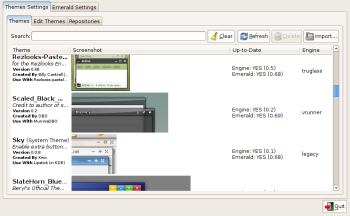














0 commenti:
Post a Comment