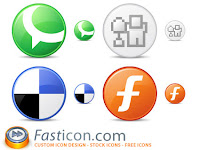
Bookmarking is as old as the modern web browser, so you'd think we would have come up with one good way to save our favorite sites, one way that everyone finds the easiest and the most effective. T
he reality is that no de facto standard has emerged, instead we have browser-based public and private bookmarks, web services, and hybrids. There are many ways to save your favorite websites as bookmarks, but the one method that works for everyone has yet to be found.
In a previous article I reviewed a Firefox extension that allows one to backup and synchronize bookmarks on multiple machines by using an online storage location like an FTP site. The article was quite popular and many visitors that came to this site suggested alternatives. I started working on one article that reviewed each of these suggestions, but the article became quite lengthy that worked well for them, or alternatives that they claimed to be superior. I have broken down the review into two articles. In this first article, Firefox extensions like the official del.icio.us extension, Foxylicious, and AbstractMouse are covered, as well as web bookmarking services Spurl.net and MyLinkVault.
The second article will cover Chipmark, SyncIt, the Yahoo! Toolbar, Windows Live Favorites, and more. This follow-up article will be available in the next two weeks. Please read the remainder of this article, stop back for the next one, and as always, contact us with any suggestions or critiques.
The pros and cons of Firefox extensions
Storing your bookmarks on a website, through a web service like del.icio.us, makes them available from any browser. In the case of del.icio.us, you also contribute your bookmarks into a social pool where other visitors to the site can benefit from the work you did in harvesting and tagging links. However, some users do not wish to share their bookmarks, for privacy or other reasons. Additionally, storing your bookmarks online makes you dependent on the availability of that website, and forces you to use the UI of the website instead of the UI of your browser. If del.icio.us servers are down, or they change their API code, you may not be able to access your bookmarks at all.
On the flip side, a disadvantage of using a browser extension is that websites can change their APIs or browser code can be updated, and both might break your extension. Usually an update will fix this, but for these reasons, it can be argued that browser extensions are less reliable than browser-based bookmarking.
Some services work with Internet Explorer as well, like Chipmark, although I don't advocate the use of Internet Explorer, which isn't supported at all on OS X. Another reason to use Firefox extensions over web services is that extensions are usually easier to uninstall than web service accounts are to delete, which means you can play around with the solutions mentioned here until you find something that works for you.
Del.icio.us
The del.icio.us Firefox extension is designed to make using del.icio.us easier and more convenient. Del.icio.us is a social bookmarking website where you can bookmark your favorite sites and add tags (metadata) to describe them. As you type, the website will suggest tags for you. Once you tag the site, it is added to your bookmarks, and added to a public page where other del.icio.us users can see your bookmarks. If other users like one of your bookmarks, they can add it to their own bookmarks by hitting "copy" from the public page, then add their own tags or use some of the recommended tags.
Del.icio.us works well, but I've found it prohibititely cumbersome to use, since I have to open up my account on a different page and copy and paste links instead of just hitting "bookmark this page" in my web browser. The Firefox extension gives you buttons next to the location bar, and a Firefox menu with options that make using del.icio.us much more like using the built-in bookmark capability of Firefox.
The image below shows the del.icio.us buttons next to the location bar. The functionality of these buttons are also available in a del.icio.us menu that is installed with the extension.
The menu that is installed gives you a number of additional features. In usage, I found that the del.icio.us extension worked very well, and is a must for people that keep a lot of bookmarks stored on del.icio.us. But wait, there's more. Another browser extension, Foxylicious, is quite popular. Which one is better? Keep reading.
Foxylicious Firefox extension
Foxylicious is another Firefox extension that is designed to work with your del.icio.us account. The most useful feature I see is that you can set a delimiter, like a period ".", so that your Firefox bookmarks preserve their folder structure. As they indicate on the extensions page, you can setup "windows.iis, windows.monopoly, windows.bsod" and Firefox will retain a "windows" folder with "iis", "monopoly" and "bsod" as subfolders. The developer also notes on his Foxylicious page that the extension contains reusable source code for those doing extension development.
In order to get the extension to install with Firefox 1.5, on OS X Tiger, I had to visit the developer page where the 0.5 release of the extension is hosted. I noticed very strange behavior with this extension, and could not get it to work correctly. Perhaps this works better on a PC, or with an older version of Firefox, but I'd recommend the official del.icio.us extension in place of the Foxylicious extension, as it works quite well on Windows and OS X. Although there are a lot of positive reviews for this extension, the newest versions of Firefox seem to break it, which means it�s up to the developer to update and test the extension on various platforms before I could recommend the usage of this with Firefox 1.5 (the current version).
AbstractMouse Firefox extension
Many bookmarking pundits claim the AbstractMouse extension is better than the Bookmarks Synchronizer extension since you don't need your own FTP server. Of course, this means if the AbstractMouse FTP server is down, you won't be able to access your bookmarks. As some comments on the extensions page point out, by having control of the FTP server, you have more control over the availability of your bookmarks.
While the functionality of synchronizing bookmarks is captured with "Bookmarks Synchronizer," this extension does offer bookmark collaboration, and does give you a web front-end to your bookmarks, as well as an XML feed of your bookmarks you can share with friends or family. The website has some nice flash demos that show bookmark synchronization and imports.
At the time of this writing, the extension is supported for Firefox 1.5, but is listed as "in beta." Account creation was trivial, and doesn't require an email address to register. I was able to install this extension on OS X and Firefox 1.5 with ease. After I right-clicked on a folder I wanted to share, I clicked "Enable Sharing" as the demo indicated. From here you can select whether your bookmarks are public or not.
If you visit the webpage that corresponds with your account, you get a basic looking HTML page of your bookmarks, which include the "favicon" of each site for at-a-glance navigation. You also get an XML feed of your bookmarks, which might be useful in a collaborative bookmark implementation.
If your bookmarks are sorted into many different folders, you will have to enable sharing on each of them. This might be a pain for you if you already have many bookmarks that are left in the default location (not in a folder, this is what I have), or you have many folders already and do not want to go through the process of right-clicking on each one to "Enable Sharing."
Once you enable sharing for the bookmark folders you would like to upload, you can synchronize your bookmarks by clicking the little folder icon in the bottom right of the browser. From this menu you can launch the preferences, or kick off synchronization.
AbstractMouse can also be set up to automatically synchronize bookmarks. By default it is set to synchronize every 2 hours, but you can put your own value in for the hours between synchronization. If you are bookmarking links collaboratively, you can share one account, and have each person manually synchronize (upload) each time they save a new bookmark.
Conclusion
AbstractMouse abstracts the online storage location of your bookmarks for you, eliminating the need to setup and maintain an FTP account or other storage location. The collaborative bookmarking, access control, and web front-end features give it a distinct advantage over the "Bookmarks Synchronizer" extension from a features perspective. Some people will prefer the features and ease of use of AbstractMouse over Bookmarks Synchronizer, while others might prefer the control of their own FTP server.
AbstractMouse, once set up on each of your machines, has a great mix of features and stability, while abstracting away the need to set up and maintain your own online storage location.
Spurl.net
Spurl.net is another one of the bevy of social bookmarking websites that have popped up recently. So what makes it different? Spurl wants you to "spurl" your links, not digg them, chipmark them, or put them into del.icio.us. In the account creation process, Spurl detected I was on a Mac using Firefox, and asked me if I wanted to install Spurl into the toolbar bookmarks area, or into the sidebar bookmarks area. This isn't really a Firefox extension, but having the link in a convenient location works just as well. I chose to install Spurl into the bookmark area of my location bar.
When you click the Spurl link from a web page, it automatically creates a thumbnail preview of the site, and pulls the page title in. From here you can add tags and categories to suit your fancy. Once your site is "Spurled," you get thumbnail previews of the site and clickable options for each site, including "Email this Link, Related Links, Cached copies," and "Full Link Details." Interestingly, I found that the thumbnails seem to be coming from some third-party service, kind of like the thumbnails that Alexa displays when you search for a site. I also found it interesting that Spurl keeps its own cache of all sites submitted by their users, which might be handy for a site that has not been cached by Google.
MyLinkVault
MyLinkVault is another online web manager, which means nothing to install into your browser or onto your desktop, but you are dependent on the availability of the web server providing this service. The angle here is that MyLinkVault makes it easy to rearrange and organize your bookmarks, by taking advantage of some AJAX type of JavaScript that allows you to drag and drop bookmark folders, much like you can customize the appearance of Google's Personalized Homepage, Start.com, Protopage and others. It seems AJAX drag and drop is all the rage these days.
MyLinkVault gives you a fair amount of control over your little "widgets" that are your bookmark folders. You can maximize them, which expands your bookmark hierarchy, choose to minimize or maximize all, make your folders public or private (to share with or hide from others). You can sort the folders, change their colors, and once you have everything arranged to your liking, you can lock the widgets.
MyLinkVault scrapes the links that are submitted as public, and displays them in a descending format based on how new they are, with the newest links at the top, and the most popular links (I'm assuming based on averages) on the right side of the front page. The developer of MyLinkVault, Thomas Rice, contacted me and wanted to point out that in addition to the drag and drop interface, MyLinkVault allows account holders to see their bookmarks all on one page, instead of in a large descending list like competing services.
Like Spurl.net, MyLinkVault is not integrated with the browser, but instead provides users with some links they can use to quickly bookmark a page. The links are intended to be dragged into your browser toolbar, in Firefox, this is the area directly underneath the location bar (the area you type website addresses into). Then, using some JavaScript, you are able to click a "Save This Link" button from your toolbar, which will redirect you to the MyLinkVault login page, where you can log-in and save the link.
For those that are paranoid or unsure if they will stay with the service, MyLinkVault allows you to create an account without providing an email address at registration time. AbstractMouse registration does not require an email address either. I found that using the "Save This Link" button from my Firefox toolbar pulled the title and link from the page, logged me in (probably with a cookie), allowed me to input a description and choose a category, then forwarded me back to the page I was saving (like del.icio.us) after the link was saved. The process was fast and smooth.
I recommend MyLinkVault because it is easy to use, works well, chooses a "description" field instead of "tags" for your links (which you may or may not prefer), and has a usable, drag and drop interface. The website is very nice looking, although the advertisements are rather numerous.
Conclusions
I find it interesting that Google has not matched Yahoo! with some sort of competitor to the "My Yahoo!" way of social bookmarking. Perhaps Google Labs is cooking up something with even more features.
"Tags" have made their way into most modern web services, allowing users to create some metadata about whatever object they might be storing on the web (like a bookmark), so that this metadata might easily be collected and analyzed for popularity, growth, location, or other criteria. Tags however, can be confusing or useless to certain users, and some might prefer traditional "descriptions" of links instead of tags. There is also no consistent way to input tags on various web services, as the weblog entry titled Tag Formats: Can't we all just get along? at Signals vs. Noise points out, which obfuscates usability and confuses visitors. Tags are likely going to be around for a while, but hopefully some effort will be made to standardize how they are entered, so that web developers might include them in their services, and not worry about detracting users.
By using Firefox extensions, you are at the mercy of the developer of the extension to keep it up to date with the latest versions of Firefox, assuming you update your version of Firefox. As of Firefox 1.5, upgrades to newer releases are much more "integrated" than the past, which is good to get the latest features and security upgrades, but bad since upgrades often break Firefox extensions that you might be using.
None of these methods really give you an encrypted "secure" approach to bookmarking, but most people realize that they shouldn't bookmark their bank account of other private data anyway.
Make sure to check out part 2 of this article.
If you liked this article, subscribe to the feed by clicking the image below to keep informed about new contents of the blog:







0 commenti:
Post a Comment