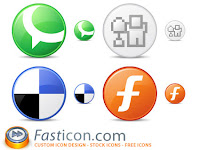
In Part 1 of 10 Ways to Manage and Synchronize Bookmarks, I examined a number of web services and applications to store, manage, and synchronize bookmarks. This article will cover even more options, so that you can choose one that works best for you without going through the trouble of installing each application on your own machine.
As you read about these different services, think about what is most important to you when it comes to bookmarking. At a high level, it is probably features or speed. By speed I mean: "what do I need to install?", "how quickly can I add a bookmark?", "how much synchronization is there?", "what kinds of tagging or other metadata do I want to add for organization?". These are a few questions that might be worth thinking about.
Chipmark
Chipmark is yet another browser-extension based bookmark manager, but it brings a couple different things to the table. First, it is developed by a team of students from my alma mater, the University of Minnesota, and second, it is completely open source and released under the GNU GPL. If you want to download the source code, it can be found on the download page of their website. Chipmark works through browser extensions, either Internet Explorer or Firefox. If you plan to use this system, you'll have to get accustomed to new verbs and nouns like chipmarking a site, and sharing your chipmarks.
Chipmark requires an email address at registration. Once your account is created, you can navigate to the Firefox extension installation page, where you'll find the familiar Firefox extension installer that requires a restart to install. I had no trouble installing the Chipmark extension in Firefox 1.5 on Mac OS X.
Now you have (yet another) menu item in Firefox called "Chipmarks," where you can chipmark pages, view the latest chipmarks, the top ten most popular chipmarks, or set up some other options that are specific to your installation.
You are able to hide menu items, or import and export (as HTML) your bookmarks. When you attempt to import your bookmarks, Chipmark will ask you if you want to import your chipmarks as "public" or "private". From there, you need to navigate to an HTML file where your bookmarks are stored, which means that you'll have to do an "export" of your browser bookmarks to an HTML file first.
When you are ready to chipmark a site, you click "Chipmark This Page..." in the chipmark menu, and the title is populated for you. Here you can put your chipmark in a folder, and/or add a tag to the chipmark.
Now you should see your chipmark in the "recently added" section of the chipmark.com webpage, and shortly after that, in the chipmark menu (you'll need to hit "Refresh Chipmarks" in the chipmark menu).
Summary
Chipmark offers the core functionality of a browser-based bookmarking extension, but is different since it is open source and works in IE as well. A new version was released November 2005 that included a 1) new Drag-Drop Interface for managing chipmarks, 2) Count of chipmarks, and the 3) Ability to sort chipmarks on a per-folder basis. It doesn't have the slick finish of Furl or some of the other competitors however, so some users may find that Furl will beat Chipmark on aesthetics and features.
I recommend Chipmark however, especially if you are interested in supporting an open-source, university-student developed application. Despite graduating students, Chipmark continues to be updated (on Mac and PC), which is more than I can say for some of the other projects mentioned in this article.
Sync2It
Sync2It, which I believe was formerly called SyncIt (that domain forwards to sync2it.com), is a client application that users must download to their local machine, but then takes care of automating bookmark synchronization for you.
My first impression of the website is that it is out-of-date, and loaded with advertisements. This company seems to be covering all of the bases, as they have a social bookmarking implementation, client software, browser (IE and FF) toolbars, "clouds" showing the most popular tags, and more chaos. Sync2It seems to be a "jack of all trades, but master of none."
Based on their website, and despite a recommendation from a visitor to this site, I do not recommend Sync2It due to its advertising-centric, feature-bloat nature. Please contact me if you feel otherwise. I will not conduct a full review of this application.
Yahoo! Toolbar
The Yahoo! Toolbar is a full-blown Firefox extension, which makes it easy to install and uninstall. The Yahoo! Toolbar can also be installed for Internet Explorer, although I recommend using Firefox over Internet Explorer. The Yahoo! Toolbar supports Windows, OS X, and Linux, but only if you are using Firefox, otherwise you are limited to Windows (on Internet Explorer).
You'll need to install the toolbar on each of your machines, versus a public website like de.icio.us that works through the web. If you concerned with speed and low overhead, browser-based bookmark systems may turn you off, although they almost always have more features.
Yahoo! Toolbar provides an interface to keeping bookmarks in your "My Yahoo!" account. My Yahoo! is a repository where you can store a lot of information, access your Yahoo! Mail, and other things. This is a similar idea to storing widgets, like weather, stock symbol tickers, news, and more. The problem is that we only are concentrating on bookmarks, so you are going to get a lot of extra "junk" if you are only interested in using the bookmark functionality.
The Yahoo! Toolbar also puts a Yahoo! menu in Firefox, but you can disable this.
One neat feature of the Yahoo! Toolbar (to get you up and running very quickly), is the ability to import your bookmarks. This is a snap, and I imported about 60 bookmarks in just a couple of seconds. Now I can add comments to my bookmarks, to help with searchability.
Interestingly, Yahoo! acquired del.icio.us a while back (at least unofficially), a social bookmarking engine that works with tags and comments that has a lot of support for XML storage of metadata about bookmarks, yet Yahoo! does not mention del.icio.us support at the time of this writing. I'll bet these two services will coexist for a while, as they are targeting slightly different users (different levels of technical savvy), but will eventually be merged.
Apart from the normal "create folder", importing and exporting, Yahoo! doesn't surprise me in the bookmark management feature department, has a lot of "bloat" features, but does abstract the synchronization and import process quite nicely. If you are a heavy user of Yahoo! services, give this one a try, otherwise it might be a little "heavyweight" for you.
Windows Live Favorites
Microsoft is jumping on the bookmarking bandwagon by releasing an "add-in" for their MSN Search toolbar product. I doubt that I will actually use this, since it involves installing yet another toolbar for a browser I don't use. I can however, visit "favorites.live.com" and begin bookmarking this way, instead of using the MSN Toolbar.
If you have a lot of "Favorites" (this is what Microsoft calls bookmarks) saved to your local disk that you use with Internet Explorer, you will be able to get started quickly with Windows Live Favorites by performing an "Import" of your "Favorites."
Right off the bat, you get some nifty features like the ability to search your favorites. The search bar is always at the top when you log-in, you'll see it circled below. Another nice feature was the ability to import del.cio.us bookmarks, something Yahoo! did not offer. I imported my del.icio.us bookmarks in a matter of seconds.
When your bookmarks are imported, you'll be able to quickly add tags, mark bookmarks as public, and move bookmarks into folders. In the top left, you'll get convenient access to folder and tag management. You can also click "Make this a Top Favorite" to add a star to bookmarks, but unlike the Gmail star, this is a bit clunky.
One of the neatest features is that you can "Preview" your bookmarks within the same IE window in a new column on the right side. If your bookmarks names and tags are too numerous however, you'll lose the little preview icon, which means you can't click it and get the preview in the "mini-browser" to your right. I was re-sizing the browser window a couple of times, and broke the UI. This is a Beta product however, so for now you might want to stick with the MSN Toolbar version, or might want to re-visit this product in a few months. The "Preview" is a neat feature, but this isn't quite ready for prime time.
Furl
Furl is yet another online bookmark manager that is attempting to create a community of users that contribute interesting links so that all visitors and users of the site can find categorized bookmarks. LookSmart is the search engine parent of this web service, started in 2003.
Account creation is trivial, you must provide an email address where you will receive a confirmation email to complete the registration process. When your account is confirmed, you are prompted to drag and drop the "Furl It" button to your browser bookmark toolbar menu. When you click the "Furl It" button, a pop-up window will populate the Title and URL fields, and prompt you to fill in a rating, topic, keywords, and comments. This is the "metadata" that will allow you and other users to search and evaluate bookmarks that are submitted to Furl.
As soon as you Furl a link, your link is automatically sent to the front page of the furl.net website.
The real power of Furl is how it harvests the metadata that users enter when they create a bookmark. Once a user logs-in to the website, they are provided with a number of interesting links based on the bookmarks they've already submitted. They can search their bookmarks, move them around to different categories, make certain links private, add a title, a rating, and more.
Imports and Exports
Furl allows you to import your bookmarks from Internet Explorer and from Firefox rather easily, which is a great way to get started. If you are a user of del.icio.us, you are in luck as well, since you can import your del.icio.us bookmarks into Furl. Note: you will first need to export your bookmarks from whatever format you choose (IE, FF, del.icio.us).
Another great feature of Furl is how it lets you export your bookmarks should you want to use them elsewhere, add a style sheet (to an XML file you've exported) for publishing your bookmarks, or simple save your bookmarks to local storage. The formats that Furl allows you to export to are: XML, Zip archive, Internet Explorer Favorites, Mozilla/Netscape bookmarks, MLA, APA, Chicago, CBE, BibTeX, and RIS/EndNote.
Your unformatted XML export will look like the snippet below. Safari will automatically style this for you (by default), while Firefox will show you the raw XML (by default). If you are handy with XSL, you can style this XML and present it on a webpage.
?
?
Technology
great technology site!
The citation formats apply the appropriate styling to your bookmark file so that you can copy and paste your bookmarks directly into a formal paper. This is very helpful, since getting the specific details of citation formats down correctly can be difficult. Tip: create a new topic like "My Paper" when you are collecting bookmarks for a paper. Then you will be able to go to your account and choose "Export", then "My Paper" from the topic drop-down menu, and easily choose the appropriate citation format for your paper.
Summary
We examined several services in this article and in the first one. Web services like del.icio.us and Furl let you store your bookmarks online, eliminating the need to install software on your local machine. This can be a great time saver, and eliminate the need for synchronization. The catch is that the web service must be available to handle your requests. Services like del.icio.us and the Yahoo! Toolbar are very reliable, so this is less of an issue. If you are a heavy user of Internet Explorer, you might want to give Windows Live Favorites a try, although it is still in Beta and has same UI errors.
Furl has a number of useful export features, such as MLA format for formal papers. Windows Live Favorites works on Windows only, meaning I probably will not use it since I work on a Mac and a PC. Chipmark is a good service, but doesn't offer any exciting functionality over the others. The Yahoo! Toolbar is bloated, but could work well for someone who is a heavy user of Yahoo! services (like Mail and other widgets). There was no clear winner in this roundup, take a look at the choices and find one that looks interesting.
I hope this roundup review will help you decide which bookmarking system works best for you.





0 commenti:
Post a Comment