 Sonata is an elegant GTK+ music client for the Music Player Daemon (MPD). The latest version is 1.6.2.1.
Sonata is an elegant GTK+ music client for the Music Player Daemon (MPD). The latest version is 1.6.2.1.
Sonata is licensed by the GPL and is free software. It has been forked from the unmaintained Pygmy project in order to fix bugs, introduce new features, and proceed down a different path.
Features.
- Expanded and collapsed views
- Automatic remote and local album art
- Library browsing by folders, or by genre/artist/album
- User-configurable columns
- Automatic fetching of lyrics
- Playlist and stream support
- Support for editing song tags
- Drag and drop to copy files
- Popup notification
- Library and playlist searching, filter as you type
- Audioscrobbler (last.fm) 1.2 support
- Multiple MPD profiles
- Keyboard friendly
- Support for multimedia keys
- Commandline control
- Available in 24 languages
- Automatic remote and local album art
- Library browsing by folders, or by genre/artist/album
- User-configurable columns
- Automatic fetching of lyrics
- Playlist and stream support
- Support for editing song tags
- Drag and drop to copy files
- Popup notification
- Library and playlist searching, filter as you type
- Audioscrobbler (last.fm) 1.2 support
- Multiple MPD profiles
- Keyboard friendly
- Support for multimedia keys
- Commandline control
- Available in 24 languages
Download.
Sonata source code is available here: sonata-1.6.2.1.tar.gz sonata-1.6.2.1.tar.bz2
Archlinux: pacman -S sonata (James Rayner)
Debian: Available in unstable (Michal ÄŒihaÅ™)
Fedora: yum install sonata (ecik)
FreeBSD: In ports here (nivit)
Frugalware: Package available here (Christian Hamar)
Gentoo: Package is available in Portage (Andrej Kacian)
OLPC: Bundle available here (Owen Williams)
OpenBSD: In ports here (Vlad Glagolev)
Pardus: Package available here (Gökmen Görgen)
Slackware: Package available here (Wim Speekenbrink)
Ubuntu: Package available here (João Pinto)
Sonata uses git for its development version control. You can clone the repository with:
git clone git://git.berlios.de/sonata
You can also browse the latest code in GitWeb
Debian: Available in unstable (Michal ÄŒihaÅ™)
Fedora: yum install sonata (ecik)
FreeBSD: In ports here (nivit)
Frugalware: Package available here (Christian Hamar)
Gentoo: Package is available in Portage (Andrej Kacian)
OLPC: Bundle available here (Owen Williams)
OpenBSD: In ports here (Vlad Glagolev)
Pardus: Package available here (Gökmen Görgen)
Slackware: Package available here (Wim Speekenbrink)
Ubuntu: Package available here (João Pinto)
Sonata uses git for its development version control. You can clone the repository with:
git clone git://git.berlios.de/sonata
You can also browse the latest code in GitWeb
Requirements.
PyGTK 2.12 or newer
GTK+ 2.12 or newer
python-mpd 0.2 or newer
Python 2.5 or newer
MPD 0.12 or newer (possibly on another computer)
gnome-python-extras for enhanced system tray support (optional)
taglib and tagpy for editing metadata (optional)
dbus-python for mmkeys, single instance support (optional)
GCC (building only)
python-dev (on some distros; building only)
GTK+ 2.12 or newer
python-mpd 0.2 or newer
Python 2.5 or newer
MPD 0.12 or newer (possibly on another computer)
gnome-python-extras for enhanced system tray support (optional)
taglib and tagpy for editing metadata (optional)
dbus-python for mmkeys, single instance support (optional)
GCC (building only)
python-dev (on some distros; building only)
Sonata is designed to be an elegant and intuitive interface for your music collection via the Music Player Daemon (MPD). Most actions are accessed through right-click popup menus. The main window can be collapsed into a mini view or expanded by clicking on the current song (with the > sign next to it).
In the expanded view, the tabbed interface includes your current playlist, info about the current song, your library (browse by folders, genres, artists, or albums), your saved playlists, and any streams (pls/m3u supported). You can reorder the tabs by drag-and-dropping, and hide any of them via a popup menu.
For the quickest access, see the keyboard shortcuts.
- Album art
- Via a popup menu here, you can choose a remote or local image file, or go to a fullscreen album art view.
- Playback controls
- Sonata relays your playback commands to MPD. You can seek within the current track by clicking on the progress bar. The target of the volume control is set in the MPD configuration file.
- Preferences
- You can go through the settings here to customize Sonata to your liking. You can also add connection profiles for remote MPD servers, as well as activate audioscrobbling (Last.fm) support, track cross-fading in MPD, and a now-playing status file.
- Current tab
- MPD plays the songs from this current playlist. You can add tracks from the library, playlists, or streams. You can save the tracks into a playlist as well. Pressing / (or simply starting to type) brings up a text filter for the tracks.
- Info tab
- Info about the currently playing track contains song tags, album info, and lyrics.
- Library tab
- This is the library of your music files that MPD knows about. The top folder is set in the MPD configuration file, and you can use the Update command in the popup menu to make MPD check for changes. If the files are local, you can open the tag editor here.
By clicking the icon on the bottom-left, you can choose to browse the library starting from the top folder, or from a list of genres, artists, or albums. By choosing the type of search on the bottom-center and typing into the text field on the bottom-right, you can search for tracks. - Playlists tab
- MPD has a folder of playlists. You can rename and delete existing playlists here.
- Streams tab
- Sonata keeps a list of Internet streams for you. You can manage the entries here. The name you can choose freely, the stream URL should either point directly to a stream that MPD can play or to an m3u/pls document that lists such streams.
- Tray status icon
- The status icon on the system tray (if your desktop environment provides one in its panels) lets you show and hide the main window of Sonata with a mouse click. The scroll wheel controls volume here. The popup menu includes playback controls as well as the command for quitting Sonata.
- Tag editor
- You can select single or multiple files in the Current and Library tabs and edit their metadata tags within Sonata, if they are local files.
Frequently asked questions and answers about Sonata are kept at the MPD wiki page Client:Sonata/FAQ.
Note: This list can also be found by going to About > Shortcuts.
Main Shortcuts:
F1: About Sonata
F5: Preferences
F11: Fullscreen Artwork Mode
Alt-[1-5]: Switch to [1st-5th] tab
Alt-C: Connect to MPD
Alt-D: Disconnect from MPD
Alt-R: Randomize current playlist
Alt-Down: Expand player
Alt-Left: Switch to previous tab
Alt-Right: Switch to next tab
Alt-Up: Collapse player
Ctrl-H: Search library
Ctrl-Q: Quit
Ctrl-Shift-U: Update entire library
Menu: Display popup menu
Escape: Minimize to system tray (if enabled)
F1: About Sonata
F5: Preferences
F11: Fullscreen Artwork Mode
Alt-[1-5]: Switch to [1st-5th] tab
Alt-C: Connect to MPD
Alt-D: Disconnect from MPD
Alt-R: Randomize current playlist
Alt-Down: Expand player
Alt-Left: Switch to previous tab
Alt-Right: Switch to next tab
Alt-Up: Collapse player
Ctrl-H: Search library
Ctrl-Q: Quit
Ctrl-Shift-U: Update entire library
Menu: Display popup menu
Escape: Minimize to system tray (if enabled)
Playback Shortcuts:
Ctrl-Left: Previous track
Ctrl-Right: Next track
Ctrl-P: Play/Pause
Ctrl-S: Stop
Ctrl-Minus: Lower the volume
Ctrl-Plus: Raise the volume
Ctrl-Left: Previous track
Ctrl-Right: Next track
Ctrl-P: Play/Pause
Ctrl-S: Stop
Ctrl-Minus: Lower the volume
Ctrl-Plus: Raise the volume
Current Shortcuts:
Alt-R: Randomize list
Enter/Space: Play selected song
Delete: Remove selected song(s)
Ctrl-I: Center currently playing song
Ctrl-T: Edit selected song's tags
Ctrl-Shift-S: Save playlist
Ctrl-Delete: Clear list
Alt-R: Randomize list
Enter/Space: Play selected song
Delete: Remove selected song(s)
Ctrl-I: Center currently playing song
Ctrl-T: Edit selected song's tags
Ctrl-Shift-S: Save playlist
Ctrl-Delete: Clear list
Library Shortcuts:
Enter/Space: Add selected song(s) or enter directory
Backspace: Go to parent directory
Ctrl-D: Add selected song(s) or directory(s)
Ctrl-R: Replace with selected song(s) or directory(s)
Ctrl-T: Edit selected song's tags
Ctrl-Shift-D: Add selected item(s) and play
Ctrl-Shift-R: Replace with selected item(s) and play
Ctrl-U: Update selected item(s)/path(s)
Enter/Space: Add selected song(s) or enter directory
Backspace: Go to parent directory
Ctrl-D: Add selected song(s) or directory(s)
Ctrl-R: Replace with selected song(s) or directory(s)
Ctrl-T: Edit selected song's tags
Ctrl-Shift-D: Add selected item(s) and play
Ctrl-Shift-R: Replace with selected item(s) and play
Ctrl-U: Update selected item(s)/path(s)
Playlist Shortcuts:
Enter/Space: Add selected playlist(s)
Delete: Remove selected playlist(s)
Ctrl-D: Add selected playlist(s)
Ctrl-R: Replace with selected playlist(s)
Ctrl-Shift-D: Add selected playlist(s) and play
Ctrl-Shift-R: Replace with selected playlist(s) and play
Enter/Space: Add selected playlist(s)
Delete: Remove selected playlist(s)
Ctrl-D: Add selected playlist(s)
Ctrl-R: Replace with selected playlist(s)
Ctrl-Shift-D: Add selected playlist(s) and play
Ctrl-Shift-R: Replace with selected playlist(s) and play
Stream Shortcuts:
Enter/Space: Add selected stream(s)
Delete: Remove selected stream(s)
Ctrl-D: Add selected stream(s)
Ctrl-R: Replace with selected stream(s)
Ctrl-Shift-D: Add selected stream(s) and play
Ctrl-Shift-R: Replace with selected stream(s) and play
Enter/Space: Add selected stream(s)
Delete: Remove selected stream(s)
Ctrl-D: Add selected stream(s)
Ctrl-R: Replace with selected stream(s)
Ctrl-Shift-D: Add selected stream(s) and play
Ctrl-Shift-R: Replace with selected stream(s) and play
Info Shortcuts:
Ctrl-T: Edit playing song's tags
Ctrl-T: Edit playing song's tags
Screenshots.
If you liked this article, subscribe to the feed by clicking the image below to keep informed about new contents of the blog:







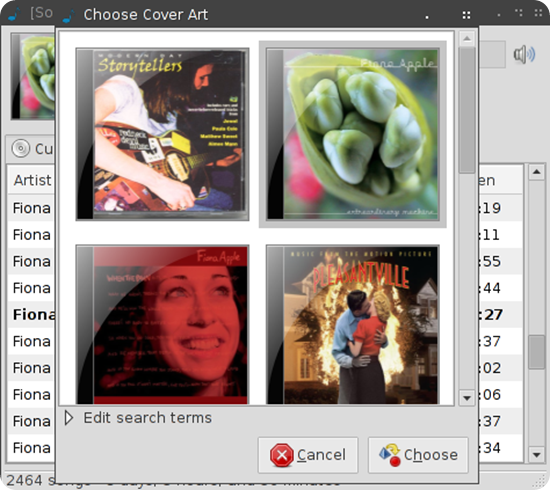

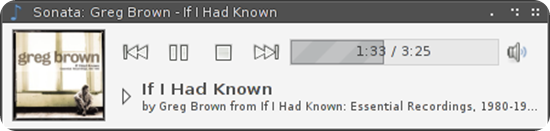








0 commenti:
Post a Comment