 Oxine is a lightweight, purely OSD-based xine frontend for set-top boxes and home entertainment systems.
Oxine is a lightweight, purely OSD-based xine frontend for set-top boxes and home entertainment systems.It uses the on screen display functionality of xine to display its user interface elements like buttons, lists, sliders, and so on. Due to this, oxine can easily use any video output device the xine library provides.
Skins.
oxine comes with one standard skin. This skin (oxinetic) is in english and for 4:3 monitors only.
Skins in your favorite language and skins for 16:9 monitors can be downloaded from the oxine subversion repository by running
svn co https://oxine.svn.sourceforge.net/svnroot/oxine/trunk/oxine-skins
The skins in that directory can be installed by running
./install.sh <skinname>
If a skin is missing in your favorite language or resolution please file a support request telling us what language and resolution (4:3 or 16:9) you need.
Once you've installed other skins the skin to use can be selected via the 'User Interface' section of the configuration menu or by changing the following configuration key:
# Skin to use
# { oxinetic default oxinetic-de oxinetic-de-hdtv }, default: 1
#gui.skin:default
Installation.
The installation is quite straight forward. Make sure that you have installed the latest version of xine-lib. At least version 1.0 is required. Then download and unpack oxine source tarball, change to the directory created and type
./configure --prefix=/some/path
make
make install
make
make install
If you checked oxine out of SVN you must first create the configure script yourself. The tools autoconf and automake are needed for this to work. To run type
./autogen.sh --prefix=/some/path
make
make install
make
make install
When building oxine a number of it's feature may be enabled or disabled. Most features are enabled by default. Only a small subset of features is not enabled by default. This is because these features (e.g. support for VDR or Apple Airport Express) are only interesting to a few users.
The following parameters may be used to configure oxine at build time. They may be passed to the scripts configure or autogen.sh:
./configure --help
.--disable-hal do not activate HAL support
--disable-extractor do not activate ripping support
--disable-exif do not activate EXIF support
--disable-gdkpixbuf do not activate gdk-pixbuf support
--disable-lirc do not activate LIRC support
--disable-joystick do not activate joystick support
--disable-weather do not activate weather support
--disable-shoutcast do not activate SHOUTcast support
--disable-youtube do not activate YouTube support
.
--enable-vdr enable support for Video Disc Recorder (VDR)
--enable-aex enable support for Apple Airport Express (AEX)
--enable-debug enable support for debugging
.
--without-curl Turn off CURL support.
--without-imagemagick Turn off ImageMagick support.
--without-jsw Turn off libjsw support.
Users who want to help debug oxine should add --enable-debug to the options they pass to configure or autogen.sh. This enables debug messages that often make it easier to find out what goes wrong.
Screenshots.
If you liked this article, subscribe to the feed by clicking the image below to keep informed about new contents of the blog:
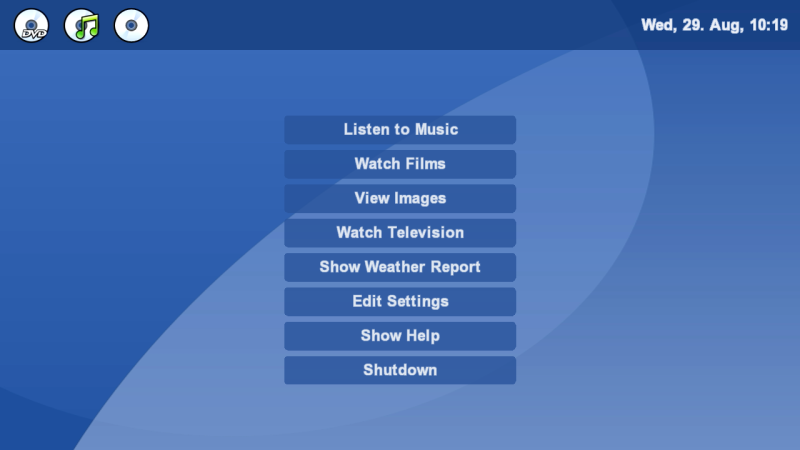

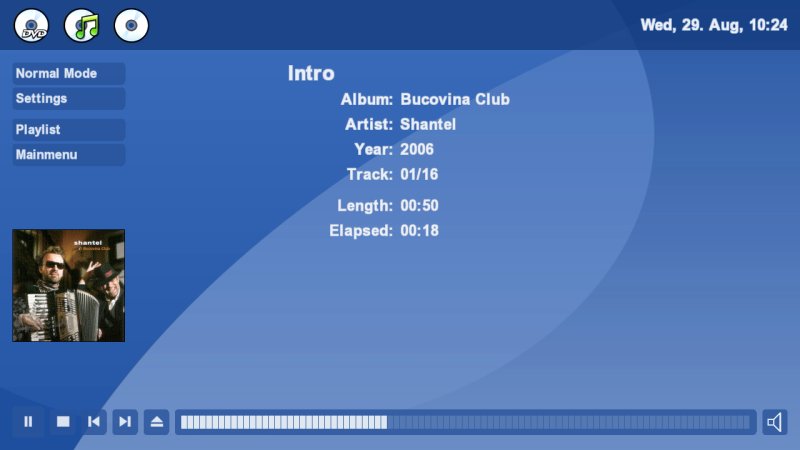
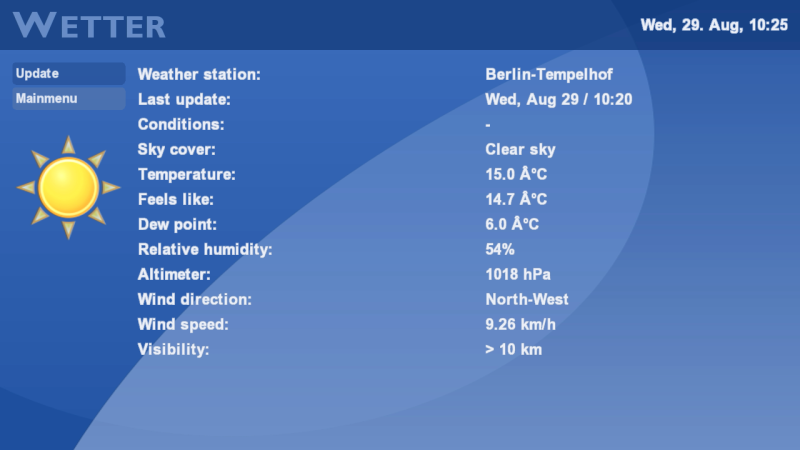
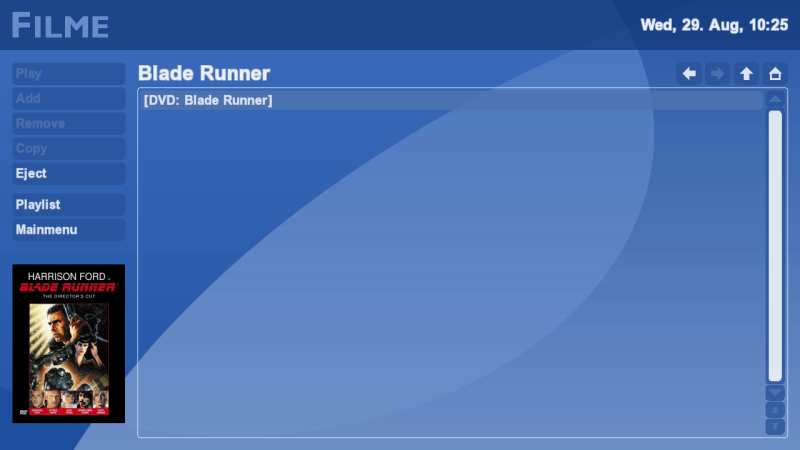

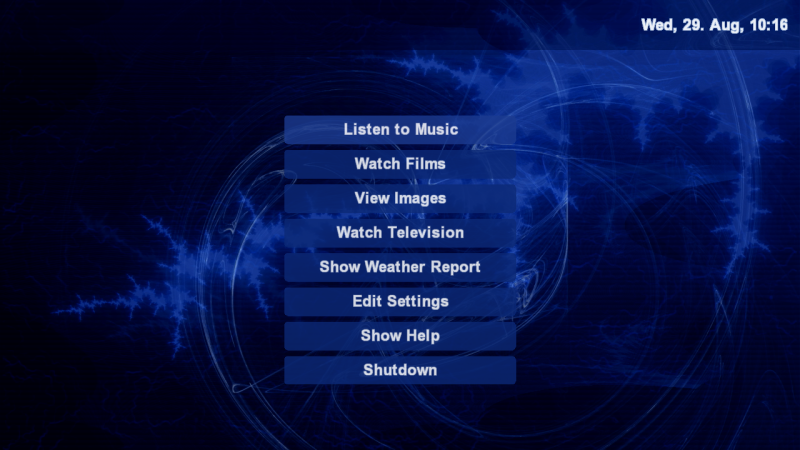







0 commenti:
Post a Comment