 GhostBSD it is a user-friendly, GNOME-based FreeBSD distribution in the form of a live CD (not installable to hard disk yet).
GhostBSD it is a user-friendly, GNOME-based FreeBSD distribution in the form of a live CD (not installable to hard disk yet).Besides developing the live CD, the project's other goal is to improve the GNOME desktop experience on a FreeBSD system.
The First Version was released in March 2010. It was based on FreeBSD 8 and used GNOME 2.28.
Version 1.5, based on FreeBSD 8.1, uses GNOME 2.30. Compiz. Since 1.5 it is possible to install GhostBSD on a hard disk using the command line based pc-sysinstall.
The version 2.0 is announced for February 2011 and will feature a graphical installation routine. While work on this already is a little behind schedule, the developers ask for help.
The German bimonthly released magazine freeX (1/2011) features GhostBSD 1.5 on a supplemented DVD and in an article (see).
Updates:
John Combs has announced the release of GhostBSD 2.0, a FreeBSD-based live CD with GNOME, package manager and simple system installer: "GhostBSD 2.0 is released. Great news for this release of GhostBSD as it now supports auto-mounting USB devices. Some of the changes in the release: new logo, bug fixes, new live file system, more improvements to GDM (no more white screens during boot). GhostBSD 2.0 is based on FreeBSD 8.2; it includes GNOME 2.32, Rhythmbox 0.12.8_3, Pidgin 2.7.7, Firefox 3.6 and Thunderbird 3.0.11. GhostBSD 2.0 can be installed to hard disk with a simple terminal installer written in Python. You can now also install and delete application with a package manager call Bxpkg."
Here is the brief release announcement with a screenshot of the default desktop.
Download (MD5) the installable live DVD images from here: GhostBSD-2.0-i386.iso (1,139MB), GhostBSD-2.0-amd64.iso (1,383MB).

Recent releases:
• 2011-03-13: BSD Release: GhostBSD 2.0
• 2011-01-21: Development Release: GhostBSD 2.0 Beta
• 2010-07-29: BSD Release: GhostBSD 1.5
• 2010-07-09: Development Release: GhostBSD 1.5 Beta
So I loaded up the live CD in ye ole virtualbox and snapped off some screen shots... there doesn't appear to be an install routine for this version but hopefully there will be for the next version. All in all it is worth keeping an eye on. There are a couple screen shots in the extended article.
Booting up the GhostBSD 1.5 Beta live CD via virtualbox
yup firefox is installed... I will use that in a minute...
a quick look at dmesg via a terminal window
And here we have our GhostBSD live CD up on the web.
The installers backend is going be base on PC-BSDs Installers backend called pc-sysinstall
You can find more info at http://www.mefeedia.com/watch/31231104
This file documents many of the variables used in pc-sysinstall
config scripts
#################################################################
# hostname=
Using hostname= will set the specified hostname on the
installed system
When hostname= is not present, pc-sysinstall will auto-generate
a hostname such as freebsd-XXXX or pcbsd-XXXX
# installMode=(fresh or upgrade)
Set the type of install we are doing, fresh or upgrade.
Fresh installs will format and mount the target disks before
extracting the install images to the system. Using this mode
it is also possible to do a system restore, by specifying a
full system backup as the install source.
Upgrades will mount the target disk, and extract the system
archive to the disk, overwriting files on the disk.
The conf/exclude-from-upgrade file can be used to specify
additional files to exclude from overwriting during the
install process.
# installInteractive=(yes or no)
Set if the installer is running in interactive mode, and
is able to prompt for input from the user, defaults to no
########################################################################
# NETWORK SETTINGS
########################################################################
# netDev=(AUTO-DHCP or )
netDev specifies what type of networking to enable for the installer
Can be set to AUTO-DHCP or to a network interface, such as et0
When set to AUTO-DHCP, pc-sysinstall will probe for all network devices
and attempt to set DHCP mode on each, until a working network connection
is established
If netDev= is set to a network interface such as et0, the following options
will need to be set in order to enable the interface
# netIP=(IP address such as 192.168.0.100)
Set netIP to an address that you wish to have the interface specified in
netDev set to
Only used when netDev is not set to AUTO-DHCP
# netMask=(Netmask such as 255.255.255.0)
Set netMask to the address you with to have the interface specified in
netDev set to
Only used when netDev is not set to AUTO-DHCP
# netNameServer=(DNS Server such as 192.168.0.1)
Set netNameServer to the DNS address you want to use during the install
Only used when netDev is not set to AUTO-DHCP
# netDefaultRouter=(192.168.0.1)
Set netDefaultRouter to the gateway you wish to have the installer use
Only used when netDev is not set to AUTO-DHCP
# netSaveDev=(AUTO-DHCP or network interface)
netSaveDev specifies what networking to enable on the installed system
When set to AUTO-DHCP, pc-sysinstall will probe all network interfaces, and
set them all to DHCP in the systems /etc/rc.conf file. Wireless devices will also
have the corresponding wlan[0-9] device created.
When set to a network interface, pc-sysinstall will set the target device with
the settings specified by the variables below.
# netSaveIP=192.168.0.49
# netSaveMask=255.255.255.0
# netSaveNameServer=208.67.222.222
# netSaveDefaultRouter=192.168.0.1
########################################################################
# DISK SLICE SETTINGS
########################################################################
The following section specifies the target disk(s) to be used in the
install or upgrade.
# disk0=(disk device, such as ad0)
The diskX= variable should be set to the target device for this drive, such
as ad0, da0
The first should begin with disk0=, and additional drives to disk1=, disk2
if additional disks are to be setup.
When doing an upgrade, the disk0= line should be set to the root device or
root zpool of the target system to update. I.E:
# disk0=tank0
# disk0=ada0s1a
# partition=(all, free, s1, s1, s3, s4)
After setting disk[0-9], the partition= variable is used to specify which target
partition we will be working with for this device.
Setting this to “all” will setup the disk with a single FreeBSD slice as “s1″
Setting this to “free” will allow pc-sysinstall to search for the first available
primary slice with free space, and create the slice.
Setting this to “s1, s2, s3 or s4″ will use the specified MBR slice
(This tag is unused for upgrades)
# mirror=(disk device such as ad1)
Setting the mirror= variable will setup the target device as a gmirror
of the diskX= device. The mirror device must be the same size or larger
than the drive being mirrored.
# mirrorbal=(load, prefer, round-robin, split)
Allows the setting of the mirror balance method to be used, if not
specified this defaults to “round-robin”
# bootManager=(none, bsd)
Setting this option will instruct pc-sysinstall to install the BSD boot Manager,
or leave it empty
# commitDiskPart
This command must be placed at the end of the diskX= section, before starting
the listing of any additional diskX= directives.
########################################################################
# DISK PARTITION / MOUNT SETTINGS
########################################################################
The following settings specify the partitioning / mount points to setup
on the target partition
# disk0-part=UFS+S 500 /
# disk0-part=SWAP 2000 none
# disk0-part=UFS.eli 500 /usr
# encpass=mypass
# disk0-part=UFS+J 500 /tmp
# disk0-part=ZFS 0 /data,/storage (mirror: ad1)
# commitDiskLabel
The above values instructs pc-sysinstall which partitions / mounts
to create on the target drive / slice, specified by “disk0″.
(disk0 will resolve to the drive / slice specified in the previous section)
The notation is as follows:
Available FileSystems:
UFS – Standard UFS2 FileSystem
UFS+S – UFS2 + Softupdates enabled
UFS+J – UFS2 + Journaling through gjournal
ZFS – Z File System, pools / mounts created automatically
SWAP – BSD Swap space partition, mountpoint should be set to “none”
Adding the “.eli” extension to any of the above file systems
will enable disk encryption via geli
(UFS.eli, UFS+S.eli, UFS+J.eli, ZFS.eli, SWAP.eli)
If you with to use a passphrase with this encrypted partition, on the next line
the flag “encpass=” should be entered:
encpass=mypass
All sizes are expressed in MegaBytes
Specifying a size 0 instructs pc-sysinstall to use the rest of the
available slice size, and should only be used for the last partition / mount
When using “ZFS” specifically, it is possible to specify additional disks / partitions
to include in the zpool. By using the syntax: (mirror: ad1,ad2) or (raidz: ad1,ad2), it is possible
to include the disk “ad1″ into the zpool for this partition, using the raidz / mirror methods.
If you with to just include the disk into the pool in “basic” mode, then use (ad1,ad2) with no flags
########################################################################
# INSTALL OPTIONS / SOURCES
########################################################################
The following settings specify the type, locations and sources
for this installation
# installMedium=(dvd, usb, ftp, rsync)
Set installMedium= to the source type we will be using for this install.
Available Types:
dvd – Search for and mount the DVD which contains the install archive
usb – Search for and mount the USB drive which contains the install archive
ftp – The install archive will be fetched from a FTP / HTTP server before install
rsync – Pull the system data from a ssh + rsync server, specified with variables below
# installType=(PCBSD, FreeBSD)
Set the type of system we are installing, PCBSD or FreeBSD
# installFile=fbsd-release.tbz
The installer archive, if not using the defaults specified in conf/pc-sysinstall.conf
# packageType=(tar, uzip, split)
The archive type we are extracting from when using dvd, usb or ftp
# ftpPath=ftp://ftp.pcbsd.org/pub/8.0/netinstall
Location of the installer archive when using a installMedium=ftp
# rsyncPath=life-preserver/back-2009-11-12T14_53_14
The location of the rsync data on the remote server when using installMedium=rsync
# rsyncUser=rsyncuser
The username to use for the ssh server running rsync
# rsyncHost=192.168.0.50
The rsync / ssh server we wish to connect to
# rsyncPort=22
The port to use when connecting to a ssh + rsync server
# installComponents=amarok,firefox,ports
The specified components to install, view available with “./pc-sysinstall list-components”
########################################################################
# UPGRADE OPTIONS
########################################################################
Options specific to performing an upgrade
# upgradeKeepDesktopProfile=(yes/no)
This option allows you to specify if you wish to keep your existing users desktop
profile data. The default is NO, and your existing profile will be moved to
.kde4.preUpgrade automatically.
########################################################################
# USER OPTIONS
########################################################################
Options for setting up usernames and passwords on the installed system
# rootPass=root
Set the root password of the installed system to the specified string
The below variables are used to setup a user on the installed system
Be sure to call commitUser after after adding these values, and before
starting another user block
# userName=kris
# userComment=Kris Moore
# userPass=mypass
# userShell=/bin/csh
# userHome=/home/kris
# userGroups=wheel,operator
# commitUser
########################################################################
# RUN COMMANDS
########################################################################
The following variables can be set to run commands post-installation,
allowing the user to further tweak / modify the system
# runCommand=
Run the specified command within chroot of the installed system
# runScript=
runScript will copy the specified script into FSMNT, and run it in chroot of the system
Usefull when you have a 3rd party script on the DVD / USB, and you want to copy it into
the installed system and run
# runExtCommand=
runExtCommand is used when you wish to run a command outside the chroot
The variable $FSMNT is set to the mount-point of your installed system
########################################################################
# PC-BSD SPECIFC OPTIONS
########################################################################
Options for time-zones and NTP on the installed system
# timeZone=
timeZone can be set to the zone file in /usr/share/zoneinfo/ that is to be used
example: America/New_York
# enableNTP= (yes / no)
set enableNTP to yes or no to enable or disable the NTP service on the system
########################################################################
# PC-BSD SPECIFC OPTIONS
########################################################################
Options specific to installing PC-BSD, such as localization, and KDE settings
# localizeLang=en
localizeLang will set the system console and Desktop to the target language
# localizeKeyLayout=en
localizeKeyLayout updates the system’s xorg config to set the keyboard layout
# localizeKeyModel=pc104
localizeKeyModel updates the system’s xorg config to set the keyboard model
# localizeKeyVariant=intl
localizeKeyVariant is used to update the xorg config to set the keyboard variant
# autoLoginUser=kris
Setting autoLoginUser will enable the specified user to log into the desktop
automatically without entering a password
Screenshots.
If you liked this article, subscribe to the feed by clicking the image below to keep informed about new contents of the blog:



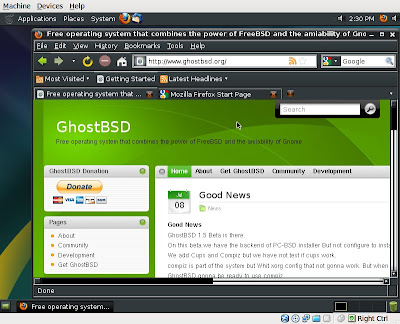






0 commenti:
Post a Comment