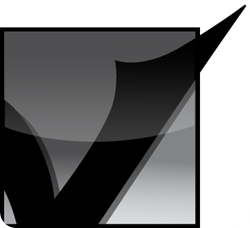 Viridian Player is a front-end for the Ampache server. Viridian utilizes Ampache's XML API to send and receive meta-data and stream information from the Ampache server.
Viridian Player is a front-end for the Ampache server. Viridian utilizes Ampache's XML API to send and receive meta-data and stream information from the Ampache server. Viridian is written in Python and is very small and feature rich, which makes it great for minimalistic setups where a heavier, bloated player won't due.
Some of the highlighted features of Viridian:
- Create and save custom playlists in Viridian
- Export playlists created in Viridian to be imported into Ampache
- Download songs/albums from Ampache directly from Viridian
- Viridian caches and displays album art from Ampache in Viridian
- Notify osd messages when a song changes or a song finishes downloading
- Silent re-authentications to Ampache (if your session expires for whatever reason)
- Close Viridian and have it continue running as a status icon
- Seek/scrub songs being streamed
- XMLRPC server for communicating with Viridian
This version has the following new features:
* Ability to export local playlists to M3U files to be read in by an Ampache Server (thanks: porthose)
* Fixes for crashing related to illegal characters in the XML (thanks: Geoffrey Anderson)
* Support for the newest Ampache Nightly builds (3.6) by correcting the way Viridian requests information from Ampache
* Fixed issues with Viridian when trying to view playlists from a server that didn’t have any playlists
* Default download directory set to ~/Downloads if the folder exists… this should have been there from the beginning
* Added ability to control Viridian with the media keys on your keyboard even when Viridian does not have focus! (thanks: Andrew Barr).
* Fixes for crashing related to illegal characters in the XML (thanks: Geoffrey Anderson)
* Support for the newest Ampache Nightly builds (3.6) by correcting the way Viridian requests information from Ampache
* Fixed issues with Viridian when trying to view playlists from a server that didn’t have any playlists
* Default download directory set to ~/Downloads if the folder exists… this should have been there from the beginning
* Added ability to control Viridian with the media keys on your keyboard even when Viridian does not have focus! (thanks: Andrew Barr).
Download:
Ampache Banshee, Amarok, and Viridian.
With the coming release of Natty I would like to share with fellow Ampache users some neat changes that will be available in Natty.
First let me say, if it is within your means to support Ubuntu please use UbuntuOne to host your music. Sadly this is not an option for me, so I have chosen to use an alternative. To install Ampache simply do
sudo apt-get install ampache mysql-server
Now open your favorite web browser and point it to your Ampache installation usually http://localhost/ampache will do the trick. Follow the web installer instructions to complete the installation.
As we all know Banshee will be the default media player in Natty. There is an extension you can install that will allow you to access your Ampache server with Banshee.
sudo apt-get install banshee-extension-ampache
Now once this is finished installing launch Banshee and go to
Edit > Preferences > Extensions
Click the check box and highlight ampache. Now go to the “Source Specific” tab and click on the “Source” drop down menu and select “Ampache”.
This will take you back to the main Banshee user interface. Now under the “Online Media” section click on “Ampache”. This part of the process may take a while depending on the size of your music collection.
As you can tell from the screenshot you now have Sound Indicator integration which I think is pretty cool.
Hang on KDE folks we have something for you to. There is support for Ampache built right into Amarok, you don’t have to install anything. After launching Amarok, simply go to
Settings > Configure Amarok > Internet Services
Click on the check box, and then click on the little wrench. This will bring up the “Add Server” dialog box. Now you need to click on the “Add Server” button in the top left portion of the dialog box. This will bring up yet another dialog box for you to put your server information in.
After clicking “Ok” several times this should take you back to Amarok’s main user interface. Now you need to click on the “Internet” section in the left menu of Amarok.
Now click on “Ampache” in the left menu
Amarok will now connect to your server and index your music, this may take a while depending on the size of your music collection.
And for those folks that don’t like using a heavy player such as Banshee or Amarok, there is Viridian. Viridian is written in python and uses gstreamer for playback. I use it on the one Xubuntu box that I have setup and it seems to do ok. To install Viridian it is as simple as
sudo apt-get install viridian
Once it is finished installing launch Viridian. It will bring up a dialog box for you to put your server information in.
Once you enter your server information and click the save button Viridian will connect to your Ampache server and start indexing your music collection so again this may take a bit. Start making a playlist and enjoy.

Custom Search
If you liked this article, subscribe to the feed by clicking the image below to keep informed about new contents of the blog:






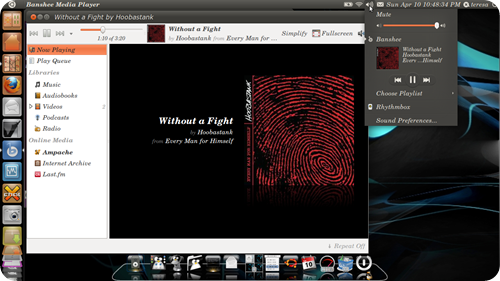




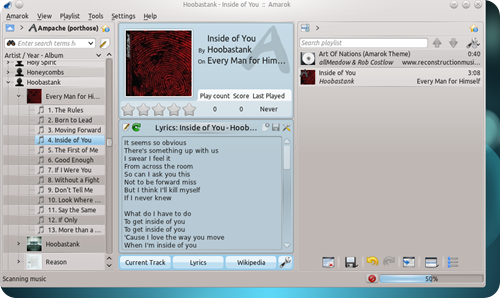






0 commenti:
Post a Comment